Setting up User-based Charging
User-based charging enables differential charging based on the user's User Group or if applicable, Third Party Charging. Therefore, you can set up different costs for different users at the Attribute level. For example, you can set up a one cost for "Students"color printing and another cost for "Staff" color printing.
User-based charging is configured per Job Cost Method in the Charging > Job Cost Methods context of Pharos Administrator. It can be set up for both User Groups or Third Party Charging.
User-based charging is available for Job Cost Methods using "Attribute" costing only e.g. Per Page Attribute Costs and Per Job Attribute Costs. It is not available for "Area" Costing.
Setting up User-based Charging for User Groups
- Select the group or groups for which you intend to specify user-based charging.
- Go to Charging > Job Cost Method context.
- Select the Job Cost Method where you want to set up User-based charging.
- In the User-based Charging category, select the Groups property. This shows a list of all the available User Groups.
- In the list of groups, select the group or groups for which you intend to specify user-based charging.
- Click OK.
- Set up Costing by Attribute
- Select Per Page Attribute Costs property. This opens the Per-Page Attribute dialog.
- Tick the boxes for all page sizes and attributes that you wish to charge for.
- All combinations of page sizes and attributes are displayed in the Price Lines section of the dialog. If not already specified, in the Default Cost column, enter per page costs for each combination. This is the cost that will apply to users who are not in any of the User Groups selected in the Groups property.
- Under the User-based Charging section of the dialog, enter the cost to be charged for each of the selected User Group. In the following example, two User Groups are selected for user-based charging-"staff" and "students". When printing a color Letter sized job, users belonging to "staff" User Group will be charged $0.20 while users in the "students" User Group will be charged $0.25.
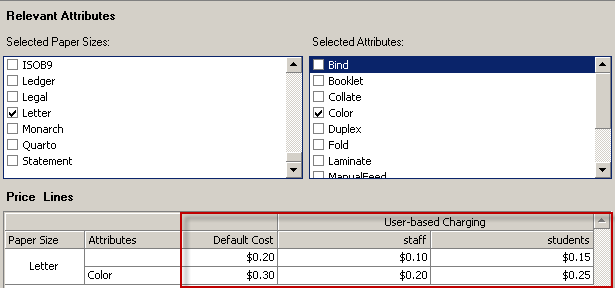
- Click OK to close the dialog.
- Click the editing button at the end of the Per Job Attribute Costs property. This opens the Job Attribute Costs dialog.
- In the Default Cost column, enter a per job cost for each attribute you wish to charge. This is the cost that will apply to users who are not in any of the User Groups selected in the Groups property.
- In the column of the group you have selected, enter a per job cost for each attribute you wish to charge.
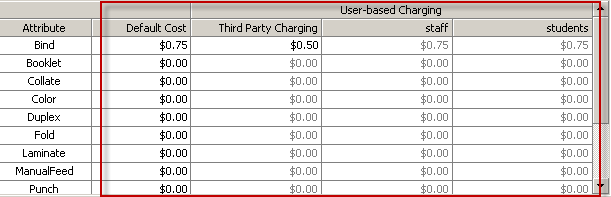
- Click OK to close the dialog.
Setting up User-based Charging for Third Party Charging
- Go to Charging > Job Cost Method context.
- Select the Job Cost Method where you want to set up User-based charging.
- In the User-based Charging category, select the Third Party Charging property.
- Select "Yes" to enable Third Party Charging User-based charging. This adds a Third Party Charging Column in the Per Page Attribute Costs and Per Job Attribute Costs.
- In the Third Party Charging column, enter the cost per attribute. The costs specified in Third Party Charging will be applied to all Cost Centers.
Third Party Charging costs are applied if the users elect to charge to a Cost Center. The User Group cost will be applied if the user is choosing to pay from their personal account.