Uniprint Technote: Internationalization (Arabic Language Support)
Overview
As of Uniprint 8.2, the Pharos Uniprint® database and services have been updated to fully support Unicode (http://unicode.org/). This enabled user data (e.g. user names and passwords) and print job data (e.g. print job names) that contain non-Latin characters to be entered, displayed, and stored correctly in Pharos Uniprint.
In addition to handling of user-supplied data, end-user interfaces, such as the Popup Client and the PC Pharos Station support translations in the following languages:
- French
- Italian
- German
- Spanish
Exceptions
- In the Pharos Administrator, certain fields are restricted to ASCII characters only (http://en.wikipedia.org/wiki/ASCII). These fields include:
- A Queue’s Name
- A Queue’s Workstation Display Name
- A Pharos Station’s Name
- A Package’s Name
- A Server's Name
- All text fields for the following SignUp contexts – Branches, Computer Groups, and Computer Types
- All installation paths must contain ASCII characters only.
- Pharos Administrator, Pharos Remote, and Help are displayed in English only.
Arabic language support overview
Beginning with 8.4, Uniprint includes Arabic language support for the Pharos Popup Client.
This feature was introduced in Uniprint 8.3 Hotfix revision 392. If you are running Uniprint 8.3, this hotfix should be applied in conjunction with the Uniprint 8.3 Administrator hot-fix, revision 386 (or later). Contact Pharos support for more information.
The Arabic language is not supported on Pharos PC Stations.
Translating the Popup Client to Arabic
The Popup Client (including Notify, Cost Acceptance and Package Installers) automatically detects the local language format of your Windows operating system. When the Popup Client detects a supported language, common user interface controls, such as command buttons (e.g. Print or Cancel) and error messages will be displayed in that language. If the language is not supported, common user interface controls will default to display in English.
However, customer-defined strings such as Popup Questions and Informed Print prompts are translated in Pharos Administrator.
The Popup Client installer and upgrader do not support the Arabic language.
Translating your Popup client involves the following steps:
- Setting the local language format of the machine where the Popup Client is installed
- Translating Popup System Questions in Pharos Administrator
- Translating the Informed Print Prompts
- Configuring Pharos Queues
- Testing Popups
- Changing the currency format
Step 1: Setting the local language format to Arabic
To set the language format on a workstation:
- In Windows, go to Start > Settings > Control Panel > Region (or its equivalent on other Microsoft® Windows versions).
- In the Administrative tab, change the system locale to Arabic. Restart the machine for the changes to take effect.

- In the Formats tab, select Arabic.
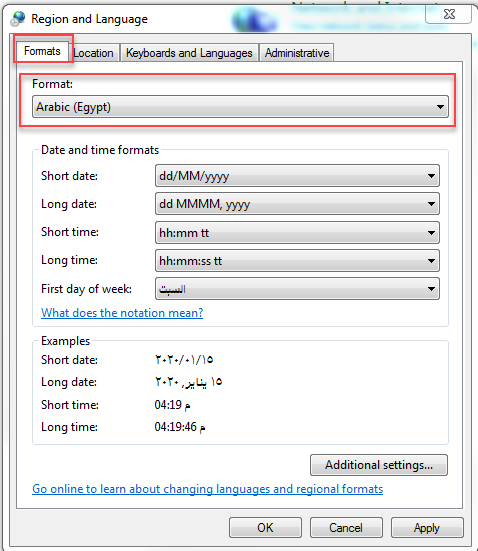
Older Microsoft® (e.g. Windows Server 2003) Windows operating systems may require you to install the Arabic language pack. Check the Microsoft website for more information.
Step 2: Add a Question Group and Translate System Questions
The "System Questions" prompts displayed in the Popup client are translated in Pharos Administrator. System Questions include the following:
- Username
- Password
- Job Name
- Guest Accounts
1) Add a Question Group
By default, a Question Group called "Username Password Questions" is installed with Pharos Administrator. This group contains the two most commonly used questions - Username and Password questions. Additional Question Groups and Questions can be configured as required.
To add a Question Group:
- Select Output Management > Popup Questions.
- Click the Insert Question Group action on the Popup Questions context Actions pane. This opens the Insert Question Group dialog. Enter the required configuration settings.
- Click OK and Change Control. This inserts the new group to the list and you can now add questions to this Question Group. For more information on how to configure a Question Group and how to add Questions to it, refer to the Pharos Online Help by pressing F1 when you are in the Popup Questions context.
2) Translate System Questions
To translate System Questions:
- Go to the Output Management > Popup Questions context in Pharos Administrator.
- Select the Question Group with the System Questions that you want to translate.
- In the Popup Questions Actions pane, click the Translate System Questions button. T
- Select the language that you want your System Questions to be translated to.
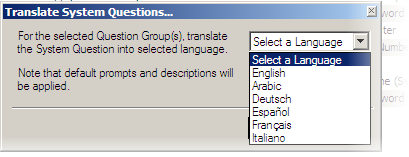
- Click OK to apply changes. This action translates the Prompt and Description properties of each of the System Questions belonging to the selected Question Group into the desired language.
The following example shows a Popup client interface with the language format set to “Arabic” and the Popup System Questions translated to Arabic.
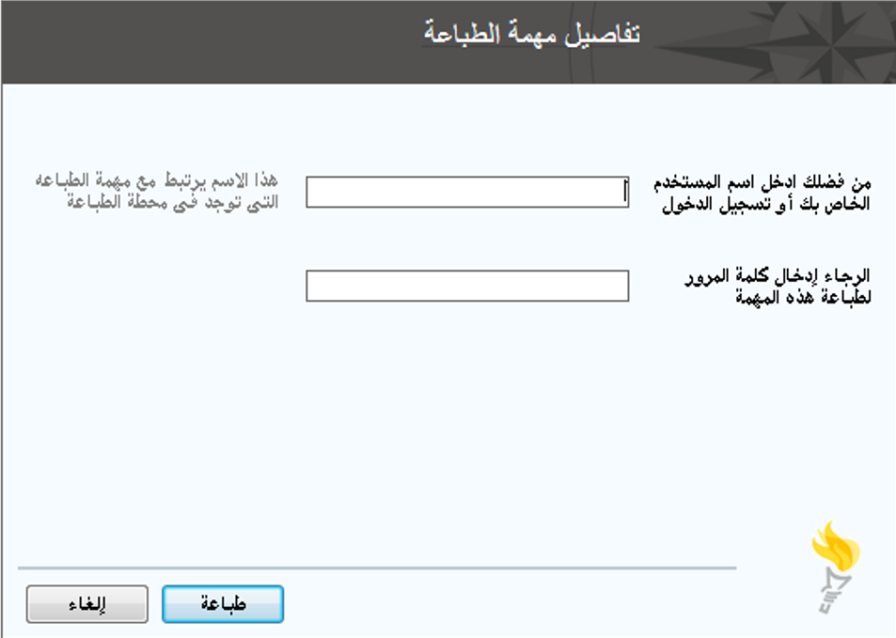
Step 3: Translate Informed Print Prompts
Informed Print is a Popup client feature that enables you to notify users of the cost of their print jobs at the time the jobs are printed, by displaying messages on the users’ workstation. These messages inform the users of the cost of their jobs, and optionally ask them if they wish to proceed with printing. These messages can be translated to The Arabic language in Pharos Administrator.
To translate Informed Print Prompts to Arabic:
- Go to the System > Prompts context of the Pharos Administrator. This shows a list of all the available Prompts.
- In the Prompts list, expand the Group: Printing category.
- Select Cost Acceptance.
- In the Properties Windows, click the editing button at the end of the Prompt field. This opens a text area where the text of the prompt can be edited.
- Click OK to save changes.
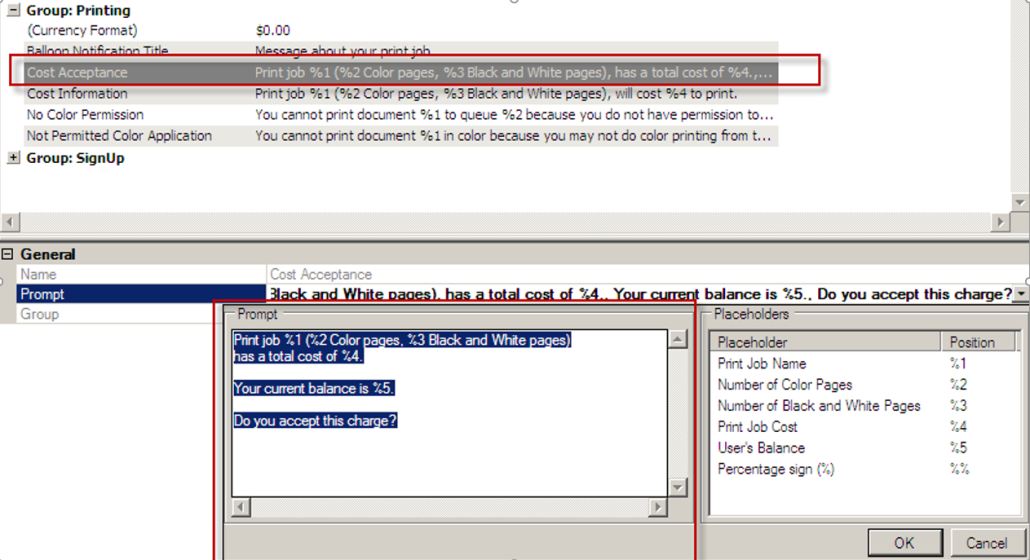
The Informed Print prompts are only available if the Informed Print feature has been enabled from the Output Management > Uniprint Global Settings context of Pharos Administrator.
The following image shows Cost Acceptance dialog in Arabic.
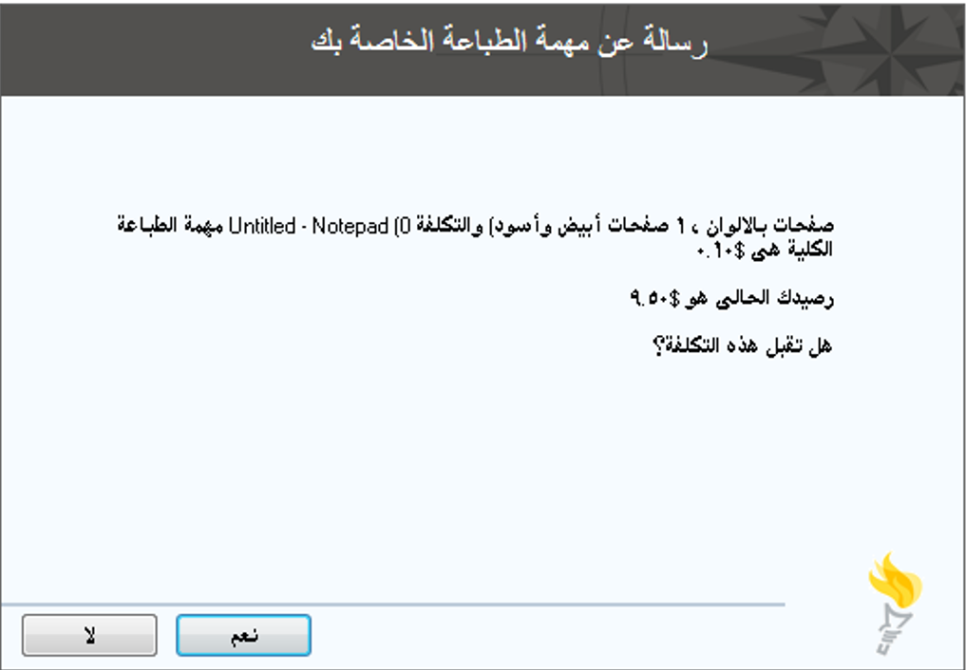
Step 4: Configure Pharos Queues
After setting up the language for System Questions and Informed Print prompts, the next step is to associate the Question Group (in which the System Questions belong) with a Queue.
To associate the Question Group with a Queue:
- Select Output Management > Queues. This shows a list of all the available Queues.
- Select the Queue that you want to associate with the Question Group.
- Expand the Packages category of the selected queue and click the editing button on the Question Group property. This opens a list of all the available groups.
- Select the group that created and configured with the currently selected queue.
If a user’s workstation is not correctly configured to support Arabic language and the user attempts to print to a Pharos Queue (which is associated with Arabic Popup questions), the following error message is shown:
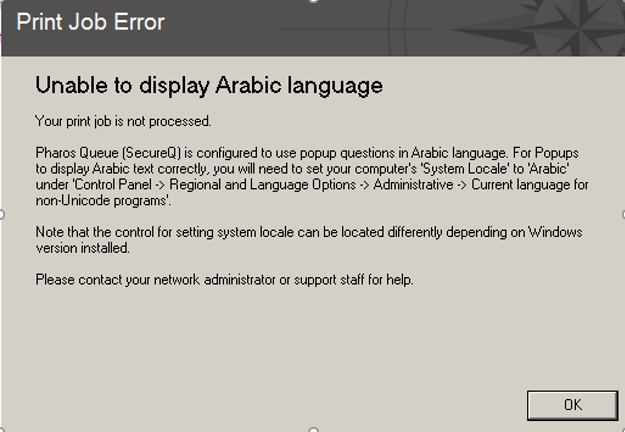
If the customer site has both Arabic and English speaking end-users printing to Pharos Queues, Pharos recommends creating two queues – one queue for Arabic and another for the English language. To do this:
- Create a Pharos Queue for the Arabic language and associate it with Popup questions translated in Arabic language.
- Create a Pharos Queue for the English language and associate it with English Popup questions.
- Associate both Queues with the same Print Group, Job Cost Method, and Print Drivers.
Changing the Informed Print Prompts to Arabic language constitutes a global change and displays in Arabic language across all Pharos Queues in the system. Scripting is recommended in this situation. The Job Information script in the Pharos install media can be modified to detect the language based on the name of the Pharos Queue and displays appropriate messages in both the Cost Information and Cost Acceptance dialogs. Please contact Pharos Support for help in creating a script.
Step 5: Test Popup in Pharos Administrator
For sites running Uniprint 8.4 or later, you can test the Popup Clients directly from the Pharos Administrator using the Popup Client Tester. This tester allows the Administrator to run through the Question Group attached to a Queue to ensure questions are appropriate and are ordered in a logical manner.
For the Popup Tester to display the text in Arabic, you need to configure your server’s system locale to Arabic.
To use the Popup Client Tester:
- Open Output Management > Queues context and select the Queue whose Popup details you want to test.
- Click the Test Popups button from the Actions pane. This shows a dialog box with the Popup Questions that you have configured for the selected Queue.
- Enter the required answers and click Print. This opens the Pharos Popup Client Tester. The Questions, Prompts and Answers fields record the results of the test.
For sites running Uniprint 8.3 and applied Hotfix revision 392, to configure the Test Popups action in Pharos Administrator to display Arabic language, you must copy the “popupcli.exe and popupcli.lan” files to the Pharos\bin directory. These files are shipped with Hotfix revision 392.
Step 6: Change the Currency Format
The currency formats that will be displayed to users in the Cost Acceptance and Cost Information features of the Popup client are configured in the System > Prompts context of the Pharos Administrator.
To change the currency format:
- Go to the System > Prompts context of Pharos Administrator. This shows a list of all the available Prompts.
- In the Prompts list, expand the Group: Printing category.
- Select Currency Format. Enter the currency format that you want to use. By default, the currency format is set to $0.00.
- In the General category, select the Prompt field and click the edit button. This opens a text area where the text of the prompt can be edited.
- In the Prompt text area, enter the currency format that you want to use. For example, you can enter AED for United Arab Emirates currency.
The following Currency formats are accepted:
- $0.00
- ###, ###.00
- 0, 00€;( 0,00€)
The Pharos Print Center is not compatible with currency formats containing special characters, such as the period/full stop (e.g. B/. for Panamanian balboa).