Uniprint Technote: Internationalization
This document provides you with the instructions for configuring your Uniprint Server for non-English installations. It also includes instructions on how to localize Pharos Popup Client and Pharos Station (Print Station) in any of the supported languages.
Overview
In Uniprint 8.2, support for non-English installations has been improved. Uniprint database and services have been updated to fully support Unicode (http://unicode.org/). This enables user data (e.g. user names and passwords) and print job data (e.g. print job names) that contain non-Latin characters to be entered, displayed and stored correctly in Uniprint.
In addition to handling of user-supplied data, end-user interfaces such as Popup Client and PC Pharos Station support translations in the following languages:
- French
- Italian
- German
- Spanish
Exceptions
- In the Pharos Administrator, certain fields are restricted to ASCII characters only (http://en.wikipedia.org/wiki/ASCII). These fields include:
- A Queue’s Name
- A Queue’s Workstation Display Name
- A Pharos Station’s Name
- A Package’s Name
- A Server's Name
- All text fields for the following SignUp contexts – Branches, Computer Groups, and Computer Types
- All installation paths must contain ASCII characters only.
- Pharos Administrator, Pharos Remote, and Help are displayed in English only.
Translating Popup Client
The Popup Client (including Notify, Cost Acceptance and Package Installers) automatically detects the local language format of your Windows operating system. When the Popup client detects a supported language, common user interface controls such as command buttons (e.g. Print or Cancel) and error messages will be displayed in that language. If the language is not supported, common user interface controls will default to display in English.
Customer-defined strings such as Popup Questions and Informed Print prompts have to be translated in the Pharos Administrator.
Translating your Popup client involves the following steps:
- Setting the local language format of the machine where the Popup Client is installed
- Translating Popup System Questions in Pharos Administrator
- Translating the Informed Print Prompts
- Configuring Pharos Queues
- Testing Popups
- Changing the currency format
Step 1: Setting the local language format
To set the language format:
- In Windows, go to Start > Settings > Control Panel > Regional Options (or its equivalent in other Microsoft Windows versions).
- In the Administrative tab, change the system locale to your desired language.

- In the Formats tab, select your desired language format.
Step 2: Translating System Questions
The "System Questions" prompts displayed in the Popup client are translated in Pharos Administrator. System Questions include Username, Password, Job Name and Guest Accounts.
To Translate System Questions:
- Go to the Output Management > Popup Questions context in Pharos Administrator.
- Select the Question Group with the System Questions that you want to translate.
- In the Popup Questions Actions pane, click the Translate System Questions button. This opens the Translate System Questions dialog box.
- Select the language that you want your System Questions to be translated to.
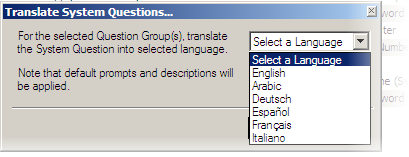
- Click OK to apply changes. This action translates the Prompt and Description properties of each of the System Questions belonging to the selected Question Group into the desired language.
The following example shows a Popup client interface with the language format set to “French (France)” and the Popup System Questions translated to “French".
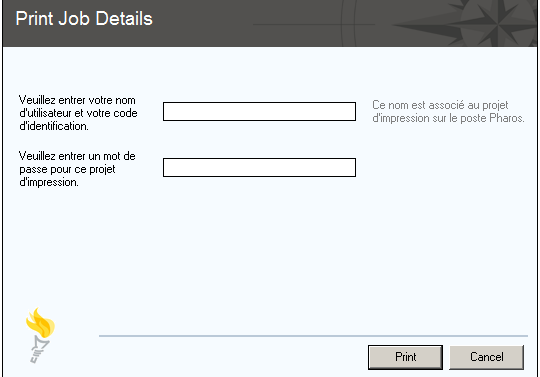
Step 3: Translate Informed Print Prompts
Informed Print is a Popup client feature that enables you to notify users of the cost of their print jobs at the time the jobs are printed, by displaying messages on the users’ workstation. These messages inform the users of the cost of their jobs, and optionally ask them if they wish to proceed with printing.
The Informed Print prompts are only available if the Informed Print feature has been enabled from the Output Management > Uniprint Global Settings context of Pharos Administrator.
These messages can be translated to any of the supported language in Pharos Administrator.
To translate Informed Print Prompts:
- Go to the System > Prompts context of the Pharos Administrator. This shows a list of all the available Prompts.
- In the Prompts list, expand the Group: Printing category.
- Select Cost Acceptance.
- In the Properties Windows, click the editing button at the end of the Prompt field. This opens a text area where the text of the prompt can be edited.
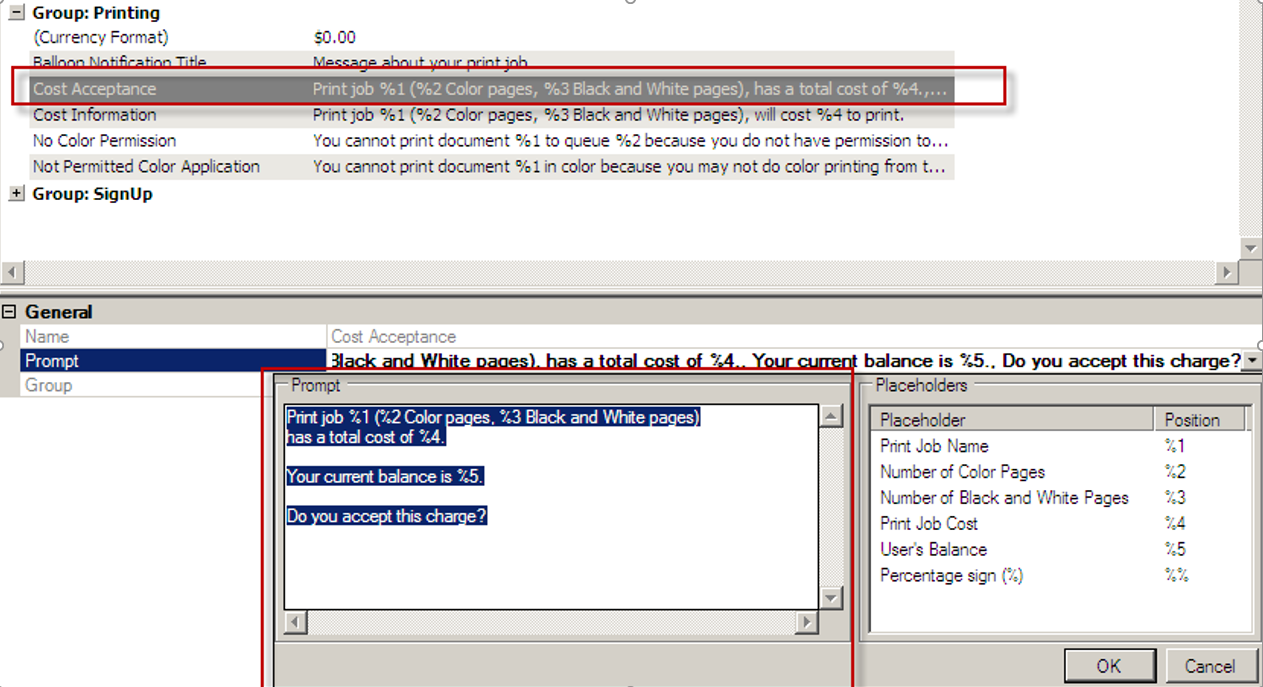
Step 4: Changing the Currency Format
The currency formats that will be displayed to users in the Cost Acceptance and Cost Information features of the Popup client are configured in the System > Prompts context of the Pharos Administrator.
To change the currency format:
- Go to the System > Prompts context of Pharos Administrator. This shows a list of all the available Prompts.
- In the Prompts list, expand the Group: Printing category.
- Select Currency Format. Enter the currency format that you want to use. By default, the currency format is set to $0.00.
- In the General category, select the Prompt field and click the edit button. This opens a text area where the text of the prompt can be edited.
- In the Prompt text area, enter the currency format that you want to use. For example, €0.00.
The following Currency formats are accepted:
- $0.00
- ###, ###.00
- 0, 00€;( 0,00€)
The Pharos Print Center is not compatible with currency formats containing special characters, such as the period/full stop (e.g. B/. for Panamanian balboa).
Translating Pharos Stations (Print Station)
Pharos Station (Print Station Function) user interface controls can be translated to French, Italian, German, and Spanish.
A Pharos Station interface is composed of different components as shown in the screen below. Instruction text, buttons, and messages are translated by manually editing the registry while Standard prompts, such as Logon ID and Password are translated from Pharos Administrator.
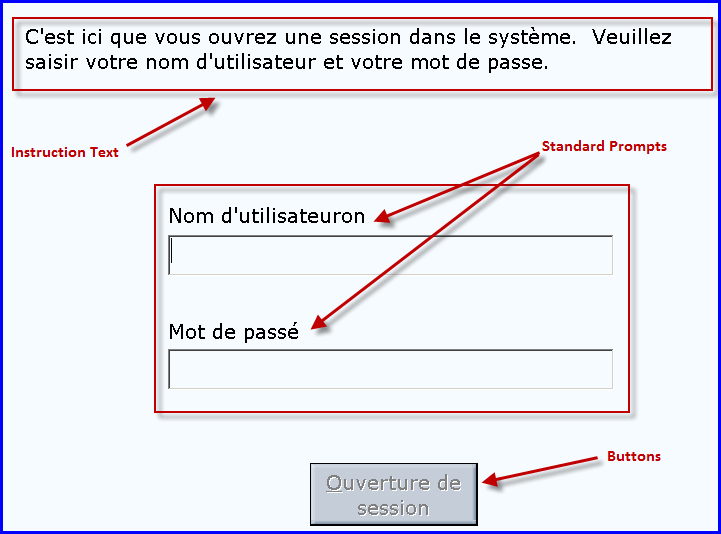
Translating the Pharos Station buttons, instruction texts, and messages
Only the user interface controls of the Pharos Station can be translated to the supported languages. Messages from the Database and the Server such as error messages cannot be translated.
On the machine where you have installed Pharos Station, do the following:
- Run the appropriate registry file based on the desired language and 32-bit or 64-bit machine platform. The files are in the client\pstation folder of the Pharos disk image.
- Apply the selected registry file by double clicking it. This creates registry entries for the user interface controls e.g. buttons, instruction texts, and messages to the location HKLM\Software\Pharos\Station.
- Restart the Pharos Station.
Translating the Standard Prompts in Pharos Administrator
The standard Prompts such as Logon ID and Password are managed within Pharos Administrator. To localize the standard Prompts across all Pharos Stations:
- Review the recommended Prompts translations for each of the supported language in the client\pstation folder of the Pharos disk image. It is also available in the Pharos Online Help (Configuring Pharos > System Properties > User Prompts > Pharos Station Localization).
- Open Pharos Administrator, navigate to the System > Prompts context.
- Use the recommended prompts to update the entries in the Logon Prompts and Pharos Station Prompts groups to the desired language.
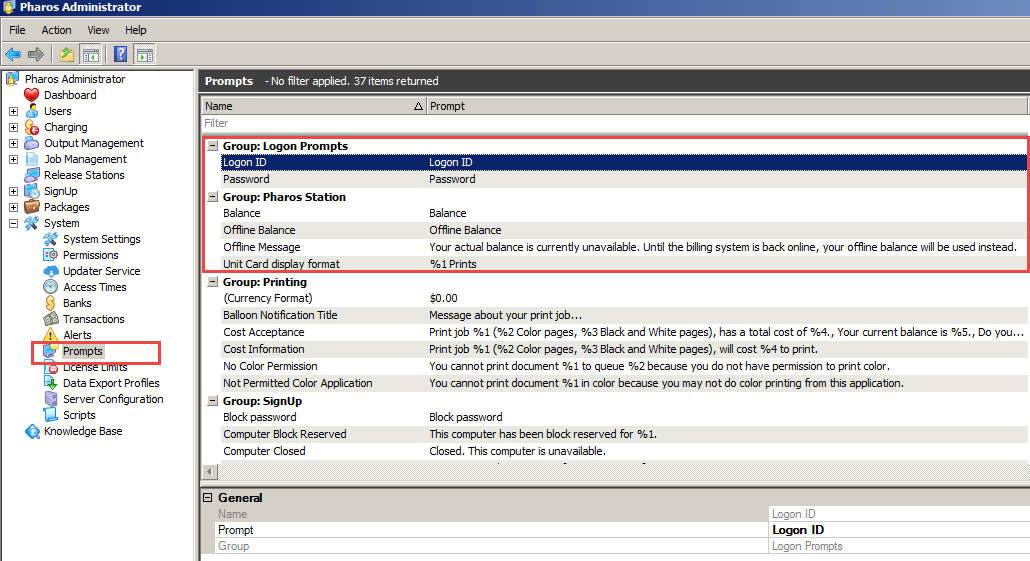
Reservation Stations and Accounts Stations cannot be translated to the supported languages.