Uniprint Technote: Popup Client Support For Microsoft Windows 8
This document details how the Popup Client and the Informed Print features work on Windows 8. It also includes the steps to update the Popup clients on user workstations to support Windows 8.
All the changes to the Informed Print feature also apply if Popup Client is installed on Windows 2012.
Overview
The Pharos Popup Client supports two features: Popups and Informed Print (i.e. Pharos Notify in previous versions)
- Popups enables users to be asked questions (e.g. Username, Job Password) at the time of printing their job. Informed Print displays notification messages to the users, such as the cost of their print jobs and/or their remaining balance.
- Informed Print (i.e. Pharos Notify in previous versions). The Popup Client enables users to be asked questions (e.g. Username, Job Password) at the time of printing their job. Informed Print displays notification messages to the users, such as the cost of their print jobs and/or their remaining balance.
There are two types of applications in Windows 8: Desktop and Windows Store (previously known as Metro-Style apps). Uniprint® users can print from both Desktop and Windows Store applications on Windows 8. However, the user experience may vary slightly depending on the type of application from which the user prints as well as the Uniprint application enabled on a given site.
Pharos Popup Client and Cost Acceptance Notification
Both the Popup Client and the Informed Print Cost Acceptance notification messages work as before when printing from a Windows 8 Desktop application. When printing from a Windows Store application (e.g. Mail, Bing, Internet Explorer, SkyDrive) however, the Popup Client and the Cost Acceptance notification have been updated to show Pharos Toast notification. This notification is a pop-up message that prompts a user when an action is required of them.
The Pharos Toast Notification is shown on the upper right corner of the user’s screen as illustrated in the following image.
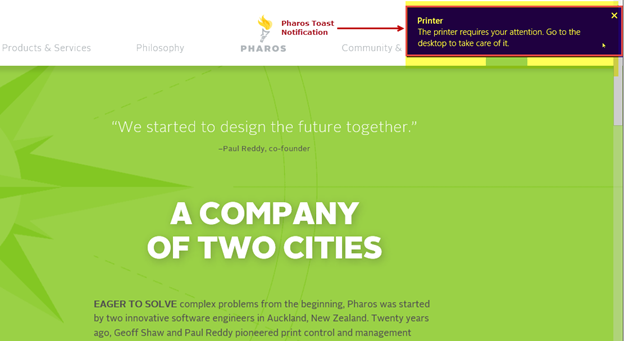
Figure 1: Pharos Toast Notification message when printing from a Windows Store application
The Pharos Toast Notification stays on the screen for 5 seconds only. If the notification disappears before the user has the chance to click it, the user can manually switch to the Desktop mode to continue printing.
The user has to click on the Pharos Toast Notification message to be able to proceed with answering Popup Questions or accepting cost information.
Clicking the Pharos Toast Notification simply switches the user to the Desktop mode, and then shows the relevant Pharos messages. Once in the Desktop mode, the user can then perform the desired user action.
Alternatively, the user can switch to the Desktop mode at any time by clicking the Desktop app from the Start screen or by clicking the Windows logo key on the keyboard if available.
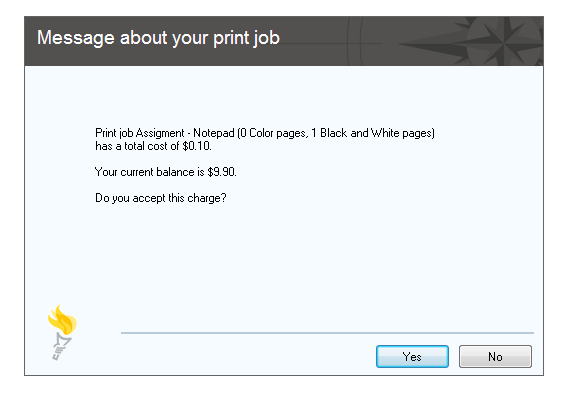
Figure 2: Cost Acceptance Notification message
Cost Information Message
When the Cost Information feature is enabled in Pharos Administrator (in the Output Management > Uniprint Global Settings context), details of the user’s print jobs are displayed to them when they print. Details include the name of the document, cost of the job and the number of Black and White or Color pages.
On versions earlier than Windows 8, the Cost Information message used the standard Windows balloons in the system tray, as shown below:
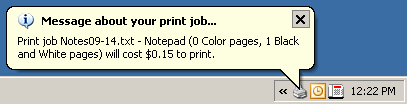
Figure 3: Cost Information notification message on versions earlier than Windows 8
The Cost Information notification message shown on Windows 8 is different from earlier Windows versions. With Cost Information enabled, instead of showing a balloon box at the bottom of the screen, the message is shown at the top of the screen:
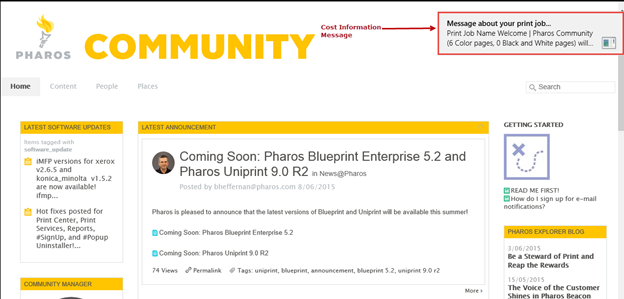
Figure 4: Cost Information notification message on Windows 8
The Cost Information message uses the Windows 8 notification timeout, and ignores any balloon box timeout configured in Uniprint. By default, Windows 8 notification stays visible on the screen for 5 seconds before it automatically fades out or before the user dismisses it.
Changing the Cost Information notification message
Since notification messages are generated from a desktop application executed by the notification service, it is not possible to change the appearance of the message. The notification message display size, the font, and the background color are permanent. However, you can change the printing prompts shown in the Cost Information message from the System > Prompts context of Pharos Administrator. The Prompts for Cost Information are as follows:
Print job %1 (%2 Color pages, %3 Black and White pages) will cost %4 to print.
|
Print Job Name |
%1 |
|
Number of Color Pages |
%2 |
|
Number of Black and White Pages |
%3 |
|
Print Job Cost |
%4 |
You may want to change the prompts in the Cost Information message because of a very long document name. This can fill up the entire notification message box and the user will not be able to see other pertinent information about their job (e.g. cost of the job).
There are two ways in which you can change the message prompts:
- Modify the Cost Acceptance and Cost Information Prompts in Pharos Administrator. For example, you can remove the “%1” parameter (Print Job Name).
- Modify the Pharos Scripts (those that use the Notify.Balloonbox function) to display messages that can fit in the dialog box.
In Figure 4, notice that the Cost Information message shows only the Print job Name. The cost of the job and the number of color and black and white pages are not shown because the document name filled up the entire notification message box. Removing the Print Job Name parameter from the Cost Information will show a message that looks similar to the figure below.
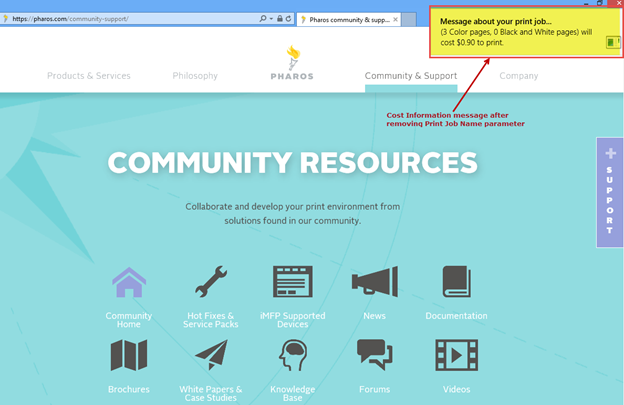
Figure 5: Cost Information notification message without the Print Job Name (on Windows 8)