Uniprint 9.2 New Features
Uniprint 9.2 release includes updates that enhance the user experience and security.
- Pharos Sentry Print SE50 Support
- Touchless Printing via Proximity Card
- IPPS/IPP Release for Secure Jobs
- Changes to Pharos Administrator and Print Center
- Installer and Upgrade Changes
Pharos Sentry Print SE50 Support
Deploying Pharos iMFPs on large-scale enterprise organizations can be time-consuming because it often involves several coordinated steps. Uniprint 9.2 introduces the next generation of embedded software for supported MFP models across many manufacturers called the Pharos Sentry Print. This solution consists of a Pharos Sentry application running on a supported MFP (much like Pharos iMFP). The Pharos Sentry Print interfaces with Pharos Uniprint to provide print release, photocopy, fax, and scan services. It operates as a layered interface above the printer manufacturer’s interface.
Pharos Sentry Print supports the following printer manufacturers:
- Canon
- HP
- KM
- Ricoh
Consistent user interface
The Pharos Sentry Print runs on an embedded web browser, providing a modern look on the MFP console. Also, the printer interface has been completely redesigned to achieve a simplified and consistent look across all the supported manufacturers and provide a better user experience. The following images show examples of the new look on the MFP console running the Pharos Sentry Print.
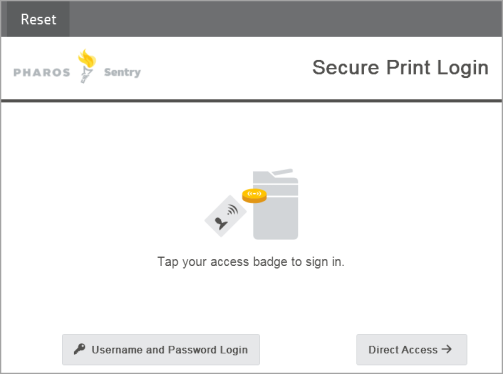
Figure 1. Pharos Sentry Print Login Screen
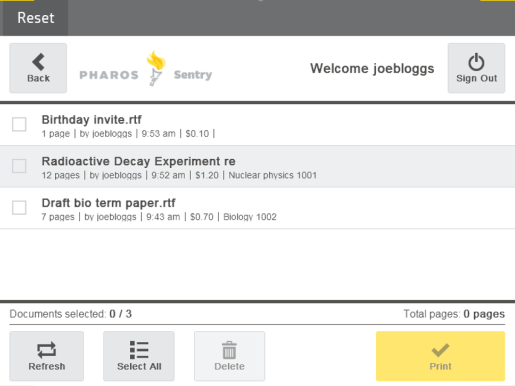
Figure 2: Pharos Sentry Print Job List Screen
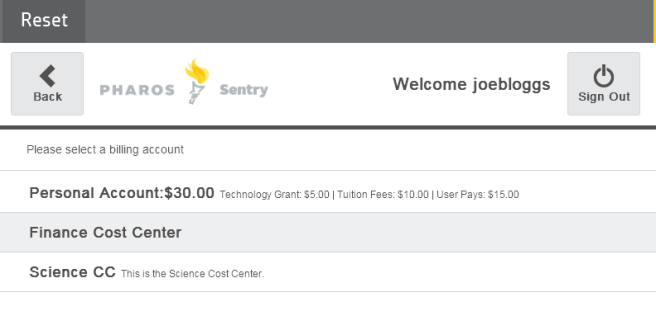
Figure 3: Pharos Sentry Print Home Screen with Cost Center Selection
Pharos Sentry Print is deployable via Pharos Print Center
Pharos Sentry Print does not require access to different tools and interfaces. It is deployed to devices using the Pharos Print Center, which administrators can access anytime, anywhere, using a compatible web browser.
For more information on how to use the Pharos Sentry Print, refer to the Sentry Print User Guide in the Pharos Community.
What's new in Print Center to support Sentry Print?
New Secure Tab in Print Center
Print Center 5.0 has a new Secure tab. This tab includes options to provision printers for Sentry Print, configure settings for printing via Sentry Print, and customize the theme for Sentry Print.
The Secure tab has three subtabs:
- Secure Printers
- Settings
- Sentry SE50 Theme
Secure Printers
The Secure Printers subtab allows you to secure and manage several Pharos Sentry-capable devices at once based on any number of criteria bvia filters. Filtering allows a specific subset of devices to be displayed for quick deployments across several devices simultaneously. For example, filtering on “Contains” for the Model attribute with the search term 25 would search for *25* in the device list.
In the Secure subtab, you will see a list of devices that have been secured, unsecured, and those devices that can’t be secured.
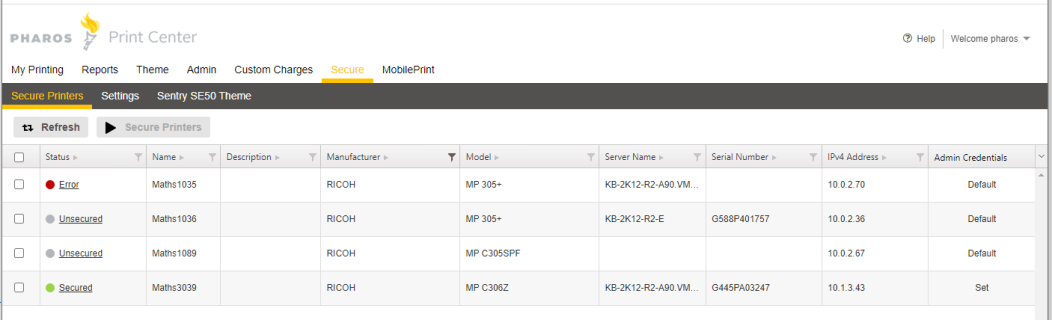
Figure 3: Secure Printers tab
Securing Printers
You can select one or more devices to secure in the Secure > Secure Printers subtab of Print Center. Clicking the Secure Printers button presents a dialog box that offers options for securing the printer, including the Available Logon Types, which specifies how users log on to the Pharos Sentry Print. Pharos Sentry Print supports two logon types:
- Proximity Card and
- Keyboard Login (Username and Password).
When securing a printer in the Print Center, the Sentry Print Services automatically performs the following tasks:
- Installs the Pharos Sentry app (Pharos firmware) on the device.
- Configures the logon method that is allowed on the device (via proximity card, keyboard login, or both).
- Configures communication with the Uniprint Server.
- Automatically adds and configures the associated Release Station (with type Sentry SE50 Terminal) in Pharos Administrator. This Release Station is automatically assigned the Sentry Print Bank.
Using the same UI, you can also unsecure or resecure a printer.
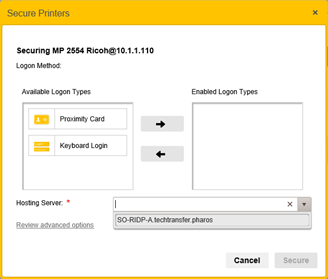
Settings
The Secure > Settings section contains site-wide settings for Touchless Printing via Cards, Card Registration, and Cost Center Options.
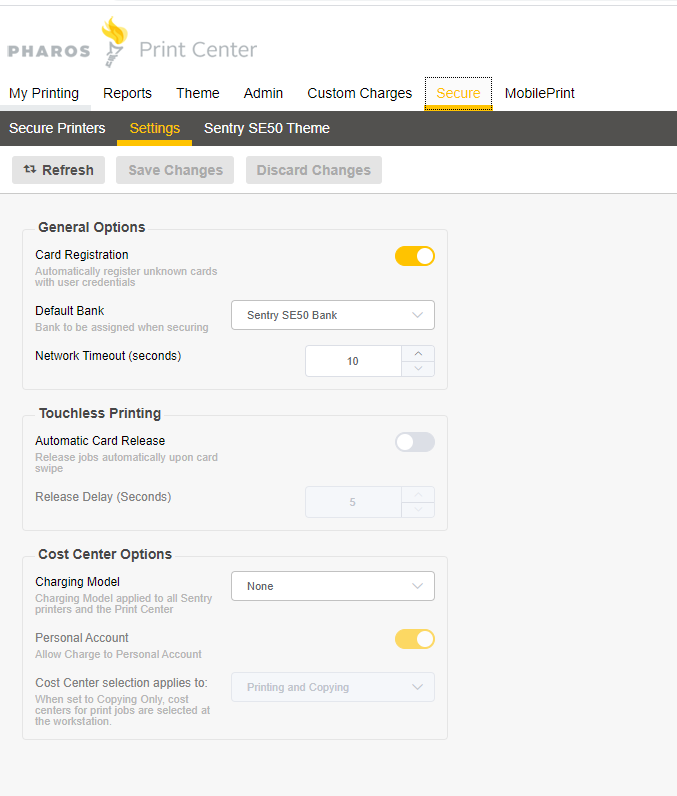
General Options
| Settings | Description |
|---|---|
|
Card Registration |
The Card Registration setting is turned on by default. When turned on, unregistered users can register their proximity cards by entering their network ID and password at Sentry Print enabled printers. Once a proximity card is registered, users can release documents to any Sentry Print-enabled device in the organization using Touchless Printing. If you wish to have a complete touchless user experience, consider importing users’ card IDs into Uniprint using the Batch Loader. |
|
Default Bank |
This is the default Bank assigned to Sentry Print printers after securing them. The default is Sentry SE50 Bank. |
|
Network Timeout |
This setting governs the amount of time before requests to the Site Service from the secure printers time out. The default is 10 seconds. If a request takes more than 10 seconds to complete, the Sentry printer will show an error message “Error Releasing Print Jobs. Unable to complete the request due to network issues. Please try again later”. You can change the default time for situations where network connectivity is slower than normal, for example. |
Touchless Printing (via proximity cards)
Uniprint 9.2 introduces touchless printing via proximity cards. With touchless printing via card, users can simply tap or swipe their cards at their preferred printer, and all documents in their queue will begin printing after 5 seconds. There is no need to touch the printer interface to print documents. Users can cancel printing before the 5-second timer elapses simply by pressing Cancel.
| Settings | Description |
|---|---|
|
Automatic Card Release |
Toggle the switch to enable Touchless Printing via proximity card on Sentry Print devices. |
|
Release Delay |
The time (in seconds) before a user’s document is released from a printer. Documents in the user’s queue will begin printing after 5 seconds (default value). This delay gives users a chance to cancel printing if desired. An employee can cancel printing before the 5-second timer elapses by simply pressing Cancel. |
Cost Center Options
| Settings | Description |
|---|---|
|
Charging Model |
This is the Charging Model applied to all Sentry Print Terminals and the Print Center. Changing the Charging Model in the Secure> Settings tab of Print Center also changes the Charging Model in the System > System Settings in Pharos Administrator. |
|
Personal Account |
When enabled, there will be an option to charge print jobs to the user's personal account on the Sentry Print. |
|
Cost Center Selection applies to |
Select whether to apply the Cost Center selected to printing and copying or copying only. When set to Copying Only, cost centers for print jobs are selected at the workstation. |
Customize Sentry Print SE50 screen
A Sentry SE50 Theme subtab enables you to customize the look and feel of Sentry Print SE50 printers. You can customize the theme of SE50 printers to match the look and feel of your organization. For example, you can replace the default Sentry Print logon screen with your company logo and apply your company colors/branding.
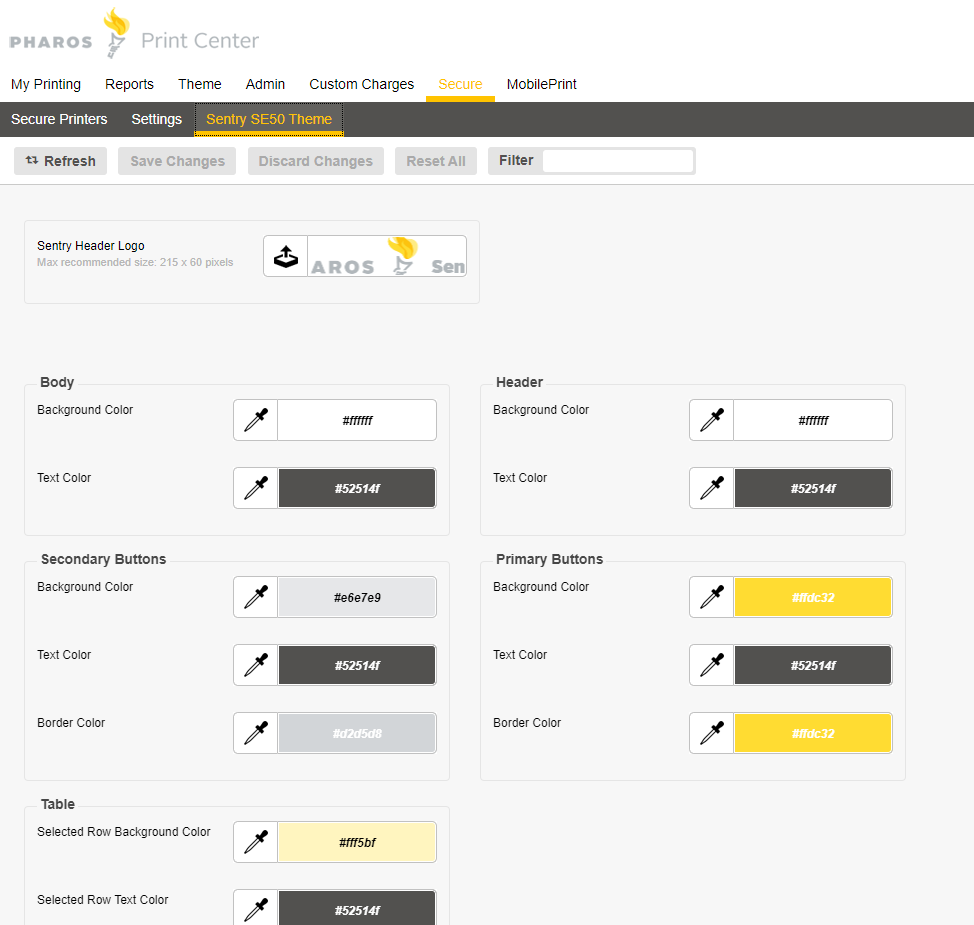
The following images show the elements in the SE50 screens that are customizable by color selections in Print Center.
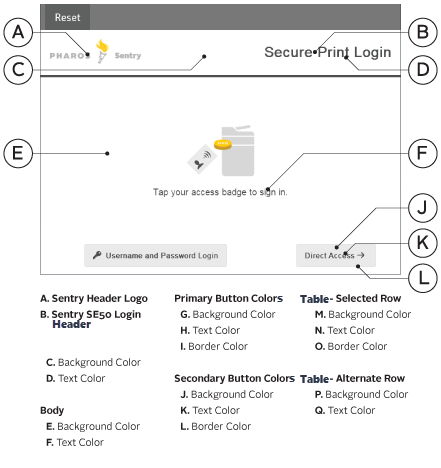
Refer to the Print Center Guide in the Pharos Community for more information on how to customize your SE50 devices.
Security Improvement
IPPS/IPP Release for secure jobs
Although secure print jobs (i.e., jobs awaiting authentication to be released) are protected and encrypted, print jobs in transit may need additional protection. To further enhance the security of print jobs, IPPS (Internet Printing Protocol, Secured) has been added as a method of delivering print jobs from Uniprint servers to printers. With IPPS, Uniprint encrypts print jobs and protects the “last mile,” making sure that print jobs are safe from threats, such as sniffer software.
There is a new option in the Output Management > Devices section of Pharos Administrator to set the Protocol for devices to IPPS. IPP is also available for unsecured implementations. You can update the protocol for multiple devices using the multi-select option.
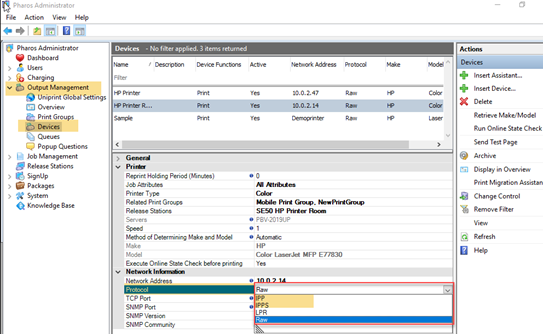
Figure 4: Updated Devices screen showing the new IPP/IPPS protocol
Notes
- If IPPS or IPP is selected for a device and the device does not support IPPS or IPP, print jobs can’t be released from that device.
- IPP jobs sent to LPR or Raw devices require Pharos MobilePrint. If MobilePrint is not present, print jobs will not be released to device.
- Pharos MobilePrint 2.3 and earlier versions do not support IPP and IPPS protocols, so users won’t be able to release MobilePrint jobs from Print Center to a device that’s configured to use IPP/IPPS protocol. When upgrading to Uniprint 9.2, make sure you also upgrade MobilePrint to version 2.3.1 or higher to support releasing MobilePrint jobs via IPP/IPPS.
Changes to Pharos Administrator and Print Center
The following lists the new items added to the Pharos Administrator
- New Bank in the System > Banks Context
A new SE50 Sentry Bank has been added to the System > Banks context of Pharos Administrator. This is the default bank used by Sentry Print devices for authentication as well as charging. This bank is automatically associated with a Sentry SE50 Terminal.
- New Terminal Type in the Release Stations context
The process of securing a device creates a Release Station record with Sentry SE50 Terminal Release Station type and assigns the Sentry SE50 Bank.
- New Protocol supported in Output Management > Devices context
There’s a new option in the Output Management > Devices context to set the Protocol of devices to IPPS. IPP (Internet Print Protocol) is also available for unsecured implementations.
New Sentry Print Card Logon Plugin
A new plug-in called Sentry Print Card Logon is introduced in Uniprint 9.2. This logon script is added to the Uniprint database during install and upgrade.
This plug-in allows users to logon with a card, and it finds the user in the Pharos Database. After a user swipes their card at the Sentry Print terminal, the plug-in searches for the card ID in the Uniprint Database. If it is not present in the database, the user is prompted for their username and password. This can also tidy up card IDs for example, if it receives a card with sentinels and you do not want to store them in the database.
You can then modify the default behavior the Sentry Print Card Login plug-in if you wish to have it check the card externally - for example, you want to check the card against Active Directory or other external directory systems. You can find the script in the tools\plugins\scripts folder of the CD image.
The Sentry Print Card Logon plugin is attached to the Sentry SE50 Bank by default (in the System > Banks context of Pharos Administrator).
New Alert Code 28008
Starting with Uniprint 9.1 SP3, when SSO is enabled, there is an option to select roles that may log in to Print Center using the URL specified in the Direct login link. When a role is allowed to use the direct login link and users in the role have blank passwords, the new Alert Code 28008 is triggered.
The Role %1 is allowed to log in using the direct login link, but %2 users of this Role have blank passwords.
New Chrome Print setting in Print Center
In Uniprint 9.1 SP3, Uniprint received Chrome print jobs via the Pharos IPP service and were processed through MobilePrint. Chrome Print jobs were converted to MobilePrint jobs when added to Uniprint. Starting with Uniprint 9.2, Chrome jobs are submitted as normal IPP jobs and can only be released from an IPP printer.
There is an option to set jobs from Chrome extension to MobilePrint (as it was doing previously). A new setting called Use MobilePrint to render Chrome Print jobs has been added to the Admin > Chrome Print tab of Print Center.
- When the setting is disabled, Chrome Print jobs are processed as IPP jobs and are released to IPP printers. This is the default for new Uniprint 9.2 installs.
- When the setting is enabled, MobilePrint is used to render Chrome Print jobs. This is the default for sites upgrading from Uniprint 9.1 SP3 can continue to work after upgrade.
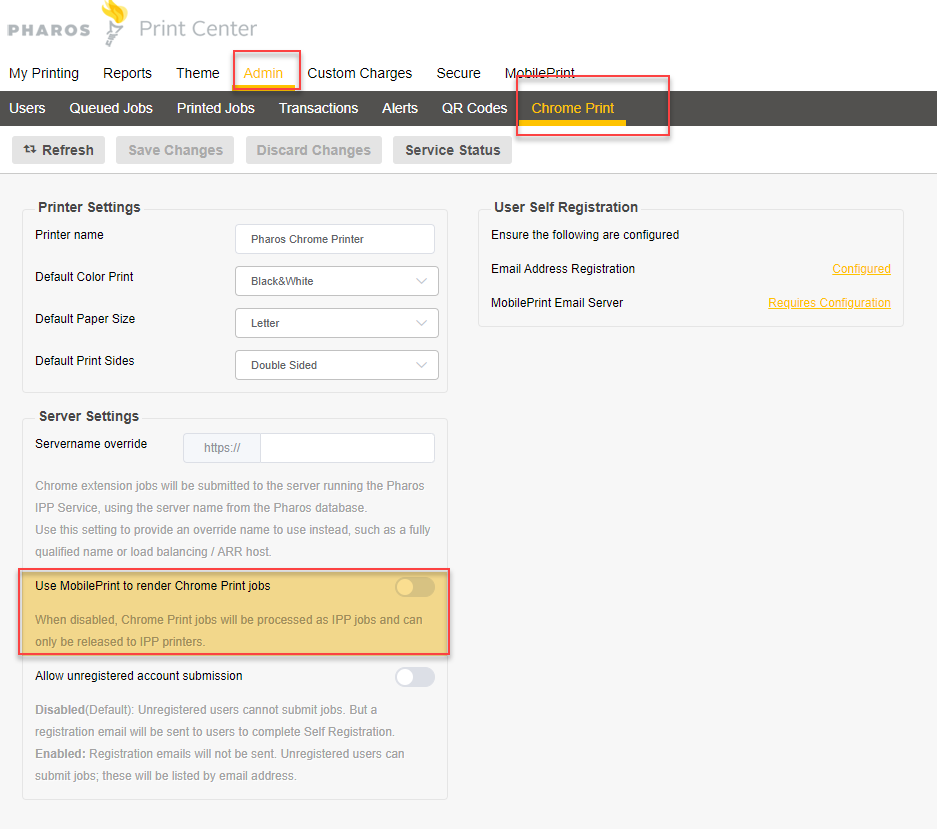
Installer and Upgrade Changes
Support for latest Windows operating systems
Pharos Uniprint 9.2 supports installation on Microsoft® Windows Server 2022 and Windows 11.
New Pharos Sentry Print Site Service
With the introduction of the Pharos Sentry Print common UI, Uniprint is modified to interact with the new Pharos Sentry Site Service (also known as Pharos Sentry Print Service). This Service is installed during a Uniprint 9.2 install or upgrade. It is automatically installed with every Print Server instance.
The Pharos Sentry Site Service is responsible for the following tasks:
- Installing the Sentry Print app onto Pharos Sentry-capable printers.
- Handling user authentication
- Handling listing, releasing, and deleting of print jobs
- Handling copy/fax/scan transactions
Updated Pharos API Service
The Pharos API Service installs the following new services under IIS.
- Secure Printer Provisioning Service – Orchestrates printer provisioning (i.e. securing printer for use with Sentry Print) between the Uniprint servers and the printer.
- MPSProxy Service - Allows the Provisioning Service to connect to the Site Service when provisioning a Sentry SE50 printer.
- Identity Service – Oauth2-based identity management service providing a common user identification process (e.g. card swipe, username password credentials). It is used to talk to the Uniprint Print Server to register and authenticate users, access cards, and manage related access tokens.
New Pharos API Prerequisites
To support the new Pharos Sentry Print feature, the following are required before installing or upgrading to Uniprint 9.2:
- .NET Core 3.1.3 Windows Server Hosting. You can find the .Net installer in the Pharos CD image common\win32\DotNETFramework.
- Application Initialization needs to be enabled in the Server Manager.
Sentry Print Licensing
A licensed limit is enforced for Sentry SE50 terminals. The System > License Limits context in Pharos Administrator displays the licensed limits for Sentry SE50s. If the number of Sentry devices exceeds the license limit, you’ll receive the following error message “Your license limit for Sentry secured devices is x and there are already x secured. You cannot secure the selected device(s) as this will cause the limit to be exceeded" in Print Center when trying to secure a device.
Uniprint 9.2 also includes improvements, new features, as well as various fixes from previous Uniprint versions and Service Packs.