Adding a Guest Card Type
You can add one or more Guest card types in the System > Banks context of the Pharos Administrator. The Banks context provides you with the Guest Card Type wizard, which allows you to define supported Guest Card types using regular expressions.
To add a Guest Card Type:
- In the System > Banks context, select the Bank that you want to configure with Guest Cards or you can also insert a new Bank.
- In the Network Terminal category, set the Allow logon using Card property to "Yes" . This makes the Guest Account Card Types property available.
- In the Guest Account Card Types property, click the end of the Guest Card types property. This opens the Guest Card Type wizard as shown in the following figure. For a detailed explanation on how to configure Guest Card types using the wizard, please refer to Configuring Guest Card Type section below.
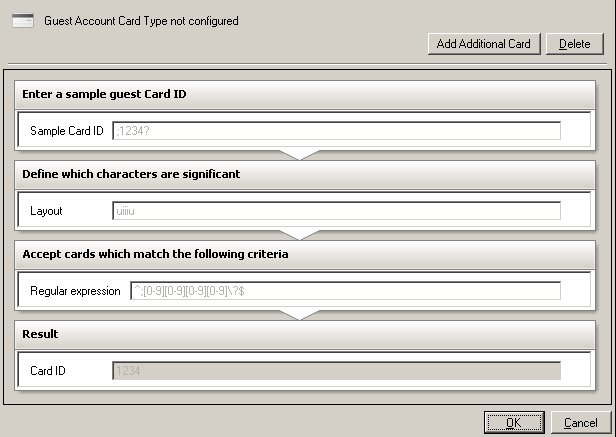
- In the Sample Card ID field, enter a sample Guest Card ID.
- In the Layout field, enter the pattern that will be used to extract the required user ID from the Sample Card ID. Make sure that the number of characters in the Sample Card ID matches the number of characters in the pattern on the Layout field.
- In the Regular Expression field, enter the pattern that will be used to match the card format. Use the Sample Card ID to derive the regular expression.
- Click OK to add this guest card type to the Bank.
You can add as many guest card types as you require. To add additional guest card type, click the "Add Additional Card" button found at the upper right corner of the Guest Card Wizard.
![]() If you have already defined guest card types, and you switch to "Allow logon using Logon ID & Password", the card definition settings will be lost. However, you will be given the option to either confirm or cancel the operation.
If you have already defined guest card types, and you switch to "Allow logon using Logon ID & Password", the card definition settings will be lost. However, you will be given the option to either confirm or cancel the operation.