Activating Logging for Pharos Components
By default, logging is turned off in Uniprint, which means that no log files are captured until you activate logging via the Pharos Log Setter tool. The Pharos Log Setter tool allows you to specify log settings for various Pharos components.
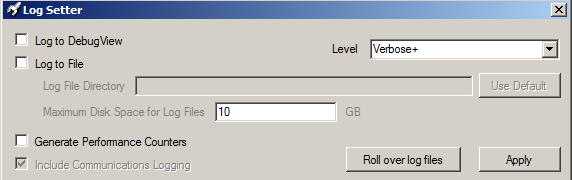
Pharos Log Setter
To activate logging:
- Open the Pharos Log Setter tool from Start Menu > Programs > Pharos.
- Configure the log settings. For a detailed explanation about the log setter options, see Log Settings section below.
- Click the Apply button. The configuration is not applied until you click the Apply button.
Depending on your log settings, clicking the Apply button immediately records log information to the log file or to DebugView.
On previous versions of Uniprint, the Log Setter tool can be accessed from Pharos disk image at tools\utils\logsetter.
You are no longer required to stop and restart the Pharos components to apply changes made to the Log Setter tool.
Log Settings
The following settings can be configured in the Log Setter tool:
| Property | Description |
|---|---|
|
Log to Debugview |
As well as being written to a file, log files can also be viewed and captured from DebugView, which must be running before you activate logging. DebugView is an external application that collects debug information from your computer. To use this option, you must install DebugView on the same machine where your Logging Service is installed. |
|
Log to File |
Selecting this option writes log information to a file. When you choose to log to file, you can use the default settings specified in the Log Setter or you can specify a new log file directory and maximum disk space.
Each log file will continue to grow as information is logged. When the log files reaches 256MB, all log files will be compressed. When all files (current and compressed) reach the specified log size limit, the oldest compressed files will be deleted. |
|
Level |
Specify how much detail should be logged for Pharos Services. The default is Verbose+, which includes all types of logging messages, including information, warnings, and errors. |
|
Generate Performance Counters |
When the option is checked on, some Pharos performance counters are added to the Windows’ Performance Monitor output. This should only be checked if performance log in Windows Performance Monitor is to be saved for performance analysis over a desired period of time. |
|
Include Communications Logging |
When this option is ticked, the log files will include a more detailed logging including network communication information(PSComm). |