Viewing Reservation Queues
In a location offering Queued reservations, a Queue Station shows the matches made between each available computer and waiting users. There are two different versions of the Queue Station:
- A compact version for staff, which is available by
default on the Queue tab of the Nerve Center (
 ).
). - A full screen version with large text for displaying
to users. Open this Queue Station by selecting the Queue tab of the Nerve
Center and clicking the Patron Queue Station link (
 ).
).
Add the Queue Station page to your Favorites (Favorites menu > Add to Favorites... in Internet Explorer) for easy access. Adding the Queue Station to your Favorites also increases security - if the Queue Station is accessed from the Nerve Center, it may be possible for users to navigate back to management screens. Opening the Queue Station directly from the Favorites menu means that this is not possible.
Staff Queue Station
This version of the Queue Station is more compact, displaying more information on a single screen. This version gives staff members an overall view of the queue for the selected group.
For each entry in the queue, the Queue Station displays:
- The position of the entry in the list.
- The alias of the user in this position.
- A Status column, displaying the estimated time until a computer will be free for that user.
Once a computer becomes free and is assigned to a user, the Status column displays instructions for the user to go to that computer.
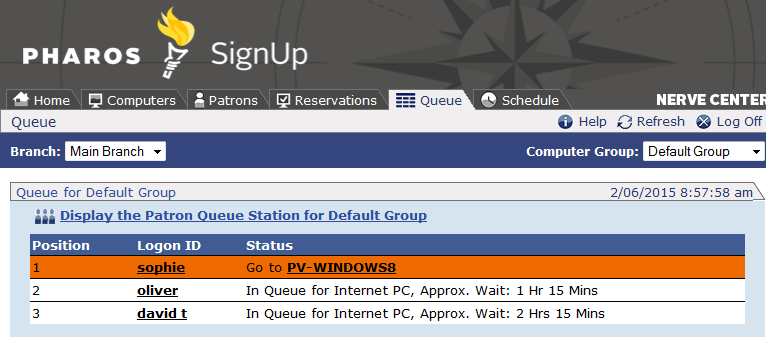
Patron Queue Station
This version of the Queue Station features large, easy-to-read text, designed for maximum ease of use by patrons waiting on the list. Each user is identified by their Alias, and is shown with their position in the queue and either the estimated time they will have to wait for, or instructions to go to a computer.
Users can be listed by Logon ID by editing the Queue Station URL.
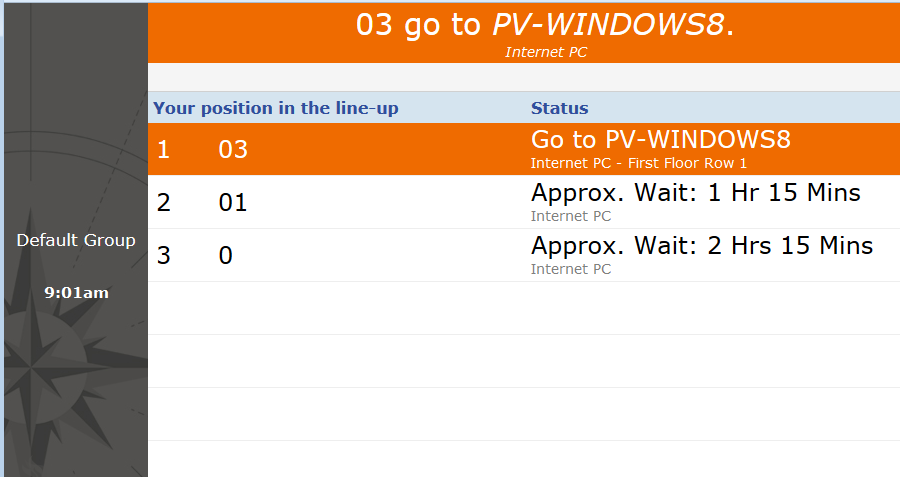
Scheduled reservations appear in the queue in a different color, and
marked with an icon ( ![]() ).
).
Standby reservations are also marked
with an icon ( ![]() ).
).
The area at the top of the display scrolls horizontally through the list of all users who have been assigned a computer. If there are more entries in the queue than will fit on the screen, the queue area scrolls up and down to show the whole list.