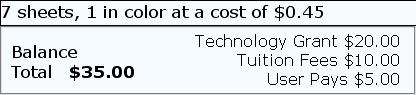Changing the Pharos Station Display
A number of Pharos Station properties are available to configure how information is displayed to users on Pharos Station screens.
Display Options
The following properties affect how print jobs are displayed to users on the Printing screen of a Pharos Station. These properties are only available if the Pharos Station is designated as a Print Station.
| Property | Description |
|---|---|
|
The message displayed on the welcome screen for this Pharos Station and also on its screen saver. A logon message is optional, but makes the system more accessible to users. |
|
|
Whether to show job cost, number of pages, and print attribute information for selected print jobs. When a user selects a job from the list, its details (cost and number of sheets) are displayed above the user's balance:
Showing this detail to users may influence their decision to commit the print job, and may reduce less essential printing at the final stage. Depending on the environment, however, this information may not be relevant, e.g. if users are not charged for jobs. To show selected jobs' details on the Printing screen, select "Yes" from the combo box in this field. To set a Pharos Station to not show job details, select "No" from the combo box in this field. This property is not available when the Pharos Station is in Print Center Mode. It only applies to Legacy Mode. |
|
|
Whether users are allowed to delete print jobs displayed on this Pharos Station. To allow users to delete jobs at a Pharos Station, select "Yes" from the combo box in this field. To prohibit users from deleting jobs, select "No" from the combo box in this field. The Delete button will not be available. If Pharos Popups is used, users in a non-authenticated environment can protect their jobs from other users by providing a password when they print their job at a workstation. When a user tries to delete that job at the Pharos Station, a Popup asks for their password, which must be a match before the delete proceeds. Select "No" in a non-authenticated environment where users see all jobs. This prevents unauthorized deletion of jobs. Jobs not printed are deleted by the automatic purging process for the Queues. |
|
|
The size of interface elements on this Pharos Stations. The default size, "Regular", is recommended for Pharos Stations with a keyboard/mouse user interface; larger sizes may be suitable for some touch screens. The Pharos Station does not support the "Large Fonts" option in Windows (set at Control Panel > Display). The Font Size property should always be set to "Small Fonts" or "Normal", regardless of the Interface Size being used for the Pharos Station. |
|
|
The relative widths of the columns displaying print job name, job owner, and time of arrival in the Queue. (The default widths are 50%, 25%, 25%.) To set job list column widths, click the editing button at the end of this field. This opens a Widths dialog, where the column widths can be changed:
Drag the column dividers to change the relative column sizes. The title and % figure change color when modifying the size of the button, and the % adjusts immediately. Click OK to save changes. This property is not available when the Pharos Station is in Print Center Mode. It only applies to Legacy Mode. |