Using the Uniprint Website
The Uniprint Website provides easy access to install packages, and to maps created with the Pharos Print Map Builder. Users can navigate to the Website to download and install packages on their PCs.
This section includes the following topics:
Logging On
The Uniprint Website can be viewed in any web browser by typing in its URL . By default, the URL of the Uniprint Website is http://server/Uniprint/Default.asp, where "server" is the name of your web server.
Home Screen
The Home screen displays the number of available packages and maps, with links to the pages containing each.
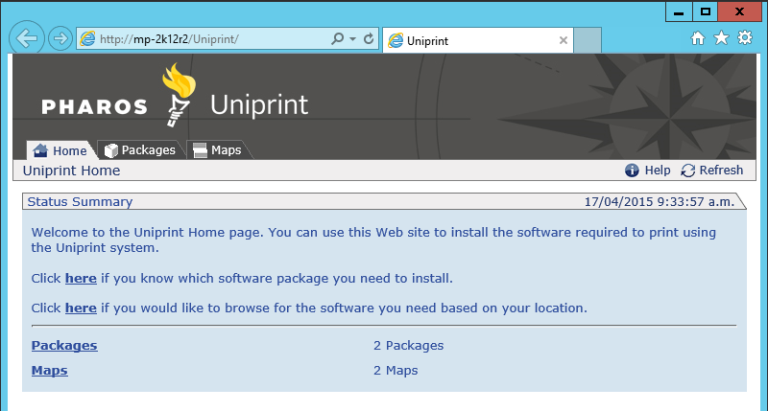
Viewing and Downloading Packages
Clicking the Packages tab displays a list of available packages. Users can click on a package's name to download it. For each package, the operating system, file size and date the package was built is displayed. Normally, only Lite packages are displayed (the OS is listed as "Autodetect"). The View All Packages link displays all packages, Lite and full.
At the bottom of the page is a View Module List link. Clicking this link displays a list of the individual modules that are available for each operating system. These modules can also be downloaded and installed individually (it is recommended that modules are installed as part of a package, however).
Viewing Maps
Clicking the Maps tab displays a list of all available print maps. Selecting a map displays the starting screen of that map. Users can then browse through the map as normal.
If only one map is available, it is displayed straight away instead of the list.
Two sample print maps are installed with the Uniprint Website. To remove these maps from your Website, delete the map files at Inetpub\Uniprint\maps on the web server that hosts the Uniprint Website.