About Grants
![]() Grants are a specialization of Cost Centers, which means that Grants are also entities to which costs can be charged. However, unlike Cost Centers, Grants can either have a budget limit or an expiry date. Grants will no longer be available to users for charging if either the budget limit is exhausted or the Grant has expired.
Grants are a specialization of Cost Centers, which means that Grants are also entities to which costs can be charged. However, unlike Cost Centers, Grants can either have a budget limit or an expiry date. Grants will no longer be available to users for charging if either the budget limit is exhausted or the Grant has expired.
Grants are added at Charging > Third Party Charging > Charging Models in the Context Tree.
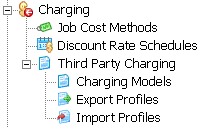
Adding a Grant
To add a new Grant:
- In the Charging Models Action pane, select the
Insert Grant button (
 ). This opens the Insert
Grant dialog box which collects the necessary information
and creates a new Grant entry with it.
). This opens the Insert
Grant dialog box which collects the necessary information
and creates a new Grant entry with it.
- In the Insert Grantdialog box, configure the following properties:
|
General Category Properties |
Do this |
|---|---|
|
Cost Center Name |
Enter a name for the new Grant. Each Grant should be named after the project that it represents, e.g. AT & T Education Grant. |
|
Description(optional) |
Enter a description for the Grant. |
|
Grant Budget |
Enter the total amount of the Grant. |
| Expiry Date |
This setting is set to "Never" by default. The Grant will stop working when the Grant Budget is exhausted. If an expiry date is specified, after that date, the Grant will automatically be disabled. |
- Click OK. The new Grant entry is inserted into the Category.
You can add a Grant to a Charging Model with one category level only. If the Charging Model has more than one category level, you will not be able to add a Grant.
Deleting Grants
To delete an existing Grant entry, select a Grant from the list and click
the Delete button in the Action Pane ( ![]() ).
).
You can only delete Grants that do not have transactions recorded against them. If you want to be able to delete Grants, you have to archive and remove transactions first.
Grants can also be imported in bulk from an external source. For more information on how to import Cost Centers, see Related Topics.