Deploying Chromebook Extension (Uniprint)
As an administrator, you can easily deploy the Pharos Chrome Print extension to all Chromebook or Chrome users using the Google Admin Console. This means that the extension is automatically installed on users' Chromebooks or Chrome browsers.
This document details how to mass deploy the Chromebook extension to all users using the Google Admin Console. This is suitable for organizations using the Google Admin Console to manage their users and devices.
Step 1: Create a Policy Configuration file
Open a text editor and create a policy configuration file which contains the server name of your Print Center.
Sample configuration file
{ "DefaultConfigurationUrl": { "Value": "https://UniprintPrintCenterServer"} }
Step 2: Push the Chromebook extension to all users
1. On a Chrome browser or a Chromebook, go to the Google Admin Console and log in with your G-Suite administrator account.
2. Navigate to Devices > Chrome > Apps & extensions .
3. Select Add from Chrome Web Store.
4. Enter Pharos Chrome Print.
5. Select the Pharos Chrome Print extension. Under Policy for extensions, click the upload button (up arrow with a line under it).
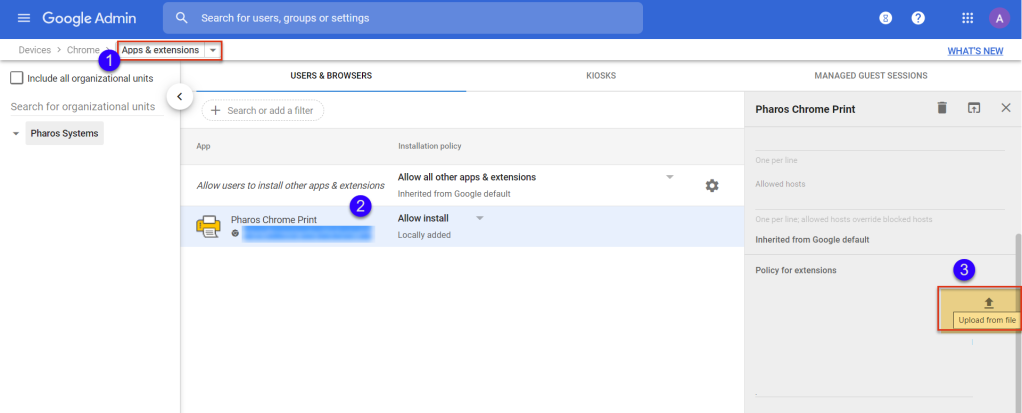
6. Upload the policy configuration you've created.
7. On the left panel, change Allow install to Force install.
8. Click SAVE.
Related Topics: