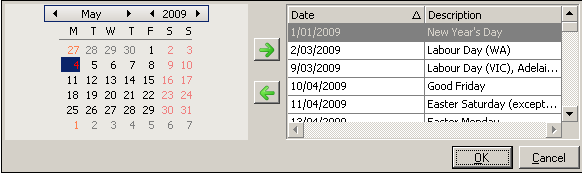Setting Public Holidays
![]() A schedule of public holidays can be defined for use
in the SignUp system. SignUp-controlled PCs will not be available on any
day specified as a holiday in the schedule.
A schedule of public holidays can be defined for use
in the SignUp system. SignUp-controlled PCs will not be available on any
day specified as a holiday in the schedule.
Holidays are associated with Computer Groups at SignUp > Computer Groups > [selected Computer Group]
Earlier versions of Uniprint are shipped with "Public Holidays" schedule which contains pre-installed Holiday data. This schedule includes the major US holidays for the next three years. In this version, Public Holidays schedule is initially empty. See "Importing Holidays" and "Configuring Holiday Schedules" for more information on how to configure your holiday schedule.
The Holidays context is available under SignUp in the Context Tree:
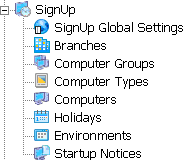
Adding and Deleting Holidays
To add a new Holiday, select
the Insert option on the Holidays context Actions pane ( ![]() ). This opens the Insert
Holiday Group dialog. Enter a name for the new Holiday Group and
click OK. This creates a new holiday
entry. The holiday is created with no holiday schedule initially - it
must be configured from the Holidays context .You can add schedule by
either importing holiday data in iCal format or by manually entering dates
using the calendar control.
). This opens the Insert
Holiday Group dialog. Enter a name for the new Holiday Group and
click OK. This creates a new holiday
entry. The holiday is created with no holiday schedule initially - it
must be configured from the Holidays context .You can add schedule by
either importing holiday data in iCal format or by manually entering dates
using the calendar control.
To delete a Holidays schedule,
select the Delete option on the Holidays context Actions pane ( ![]() ).
).
Importing Holidays
You can import Holiday data in iCal format (.ics) into your Holiday schedule .You can download existing holiday calendar data from one of several websites that offer them, and import these into Uniprint using Import iCalendar action.
- http://www.apple.com/downloads/macosx/calendars/
- http://www.mozilla.org/projects/calendar/holidays.html
To import Holidays:
- On the Holidays context Action Pane, click the Import iCalendar option.
- Browse to the folder that contains the calendar file (.ics) that you want to import. The calendar file is imported immediately without further confirmation.
- In the Dates property, click the drop-down button. This shows you the list of the Holidays that have been added including information such as Date and Description.
Configuring Holiday Schedules
| Property | Description |
|---|---|
|
The Holiday Group name uniquely identifies a Holiday Group in the Pharos system. |
|
|
A list of the days that are holidays in this Holiday Group. To edit the holiday entries in a schedule, click the editing button at the end of this field. This opens the Holidays dialog, where holiday entries are added and deleted:
To
add a new holiday to the schedule, select a date from the calendar
control and click right green arrow ( To remove a
holiday from the schedule, select a date and click the left green
arrow ( |