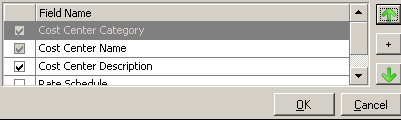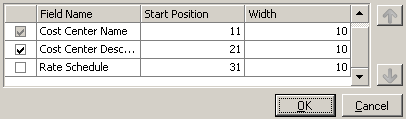Changing Import Profile Properties
These properties affect the entire Import Profile, and are visible for each Import Profile when viewing the main Import Profiles context.
General
| Property | Description |
|---|---|
|
This property displays the profile's name. The name identifies the profile in Pharos Administrator, and must be unique. |
|
|
This is a read-only property displaying the Charging Model that the profile will import information into. |
|
|
This property determines how the import will behave when Cost Center data already exists in the Pharos Database for a Cost Center not in the source file. Two options are available: An incremental import will leave such Cost Centers as they are, while a full import will also deactivate records that are no longer present in the import source. To set a profile to perform an incremental import, select "Yes" from the combo box in this property. To set a profile to perform a full import, select "No" from the combo box in this property. |
|
|
A Discount Rate Schedule can be specified for all Cost Centers during an import. In the case of existing Cost Centers that are updated by the import, it is possible to overwrite their existing schedule with the schedule specified in the import (if they differ). As of Uniprint 8.2, Discount Rate Schedule is no longer supported. This property is no longer available from Uniprint 8.3 or later versions. If you upgraded from versions earlier than 8.2, it is available for editing. To set the profile to overwrite the Discount Rate Schedules of existing Cost Centers, select "Yes" from the combo box in this field. Existing Cost Centers will have their schedules overwritten with the default schedule specified for the profile. To set the profile to preserve the Discount Rate Schedules of existing Cost Centers, select "No" from the combo box in this field. The default schedule will be applied to new Cost Centers, but existing Cost Centers will not have the schedules overwritten. |
Units Properties
| Property | Description |
|---|---|
|
This property specifies whether data of this kind will be imported at all when the profile is run. |
|
|
This property specifies whether to import data from a single file, or a separate file for each Category. By default, all data for a component comes from a single source. Specifying multiple sources means that data can be imported into each category within the component from a different source. For example, setting the Cost Centers component to have multiple import sources means that Cost Centers for each category can be imported from separate text files. |
|
|
Settings specific to the selected import source type. (Applies only if Number of Import Sources is Single.) |
|
|
Settings specific to each imported category. (Applies only if Number of Import Sources is Multiple.) |
Per Category Settings
These properties apply to each of the Cost Center Categories that are imported by the profile, and are visible when the context for a specific profile under the main Import Profiles context is selected. These properties are only available if the profiles Number of Import Sources is set to "Multiple".
| Property | Description |
|---|---|
|
Included |
Whether data for this Category will be imported by this Import Profile. |
|
Detail |
Details of the format of the source file for this Category. |
Import Source Settings
These properties are available for Import Profile components and categories whose data is taken from a text file.
| Property | Description |
|---|---|
|
The full path and name of the text file that data will be imported from. |
|
|
This property specifies the characters that will identify a line ending in the input file. This is necessary, because the line break character sequence differs between operating systems. The following options are available:
|
|
|
This property specifies how the import source file will be formatted, whether the source file is formatted using field delimiters, or a fixed column width format.
|
|
|
The character used to separate fields in the input file. |
|
|
The character that denotes the opening and closing of text strings. If this character is found at the start and end of a value, it is not taken as being part of the value to import. |
|
|
The names and details of the fields in the source file, which ones contain the data needed for the import, and the order in which they appear. To configure the imported fields, click the editing button at the end of this field. This opens a dialog, where field details are configured. For a delimited file, the dialog allows the columns to be rearranged:
Use the Up and Down arrows to re-order the fields, and the + button to insert blank columns, to match the format of the source file if necessary. Click OK when you are done. For a fixed width file, the dialog allows the length and starting position to be specified for each field:
Edit the Length and Position values for each field by clicking on them, then click OK. |