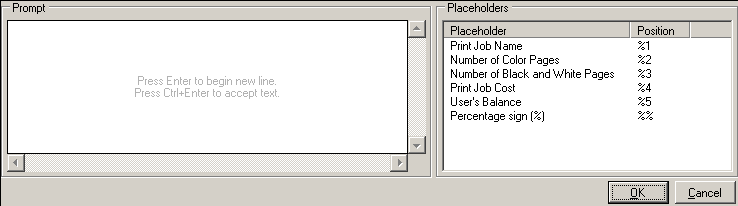Setting User Prompts
![]() Most prompts displayed to users on the various Pharos
applications can be customized to meet the needs of your organization.
Certain prompts can be configured to contain fields containing information
from the Pharos Database, e.g. a user's Alias.
Most prompts displayed to users on the various Pharos
applications can be customized to meet the needs of your organization.
Certain prompts can be configured to contain fields containing information
from the Pharos Database, e.g. a user's Alias.
User prompts are configured in the Prompts context, available under System in the Context Tree:
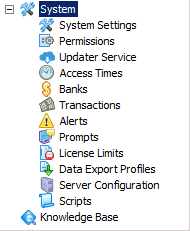
Prompts are grouped under this context into the following categories:
Selecting a group gives access to all prompts under that group. The names and descriptions of each prompt in the group is displayed. These details cannot be altered.
Localized prompts can be configured for individual Pharos Stations and Computer Groups. These prompts override those configured in the Prompts context.
Editing Prompts
To edit a prompt:
- Expand the Prompt group that you want to edit.
- Click the editing button at the end of the Prompt field. This opens a text area where the text of the prompt can be edited.
- Up to 32 characters are displayed for each prompt, although up to 255 characters can be typed into the field.
- Where relevant, placeholders can be used to include user-specific information in the prompt.
To configure placeholders in a prompt that supports them, select the desired placeholder in the right-hand window and double click to insert the placeholder. The placeholder is inserted at the cursor’s current position in the text entry in the left-hand window.