Setting Up Job Cost Methods
Job Cost Methods are configured to contain detailed instructions on how print and/or copy jobs are to be costed. These instructions include simple costs per job, inch of paper, or page, as well as more complicated charging based on paper sizes and the job attributes like duplex (double-sided) printing, collating or stapling.
You can set up costing in two ways:
Setting Up Costing by Attribute
To set up attribute costs for a Job Cost Method, select "Attribute Costing" from the Costing Type combo box, then configure the following properties:
- Enter a value for the Base Job Cost property. This is a one-off charge that is applied to all jobs, in addition to per page costs and any extra per job costs for special attributes.
- Enter a value for the Default Per Page Cost property. This is the amount that will be charged per page if none of the page sizes or per page attributes detected match the properties specified in the Job Cost Method. (If some of the job attributes are recognized, they will be used, and any others will be ignored.)
- Click the editing button at the end of the Per Page Attribute Costs property. This opens the Page Attribute Costs dialog:
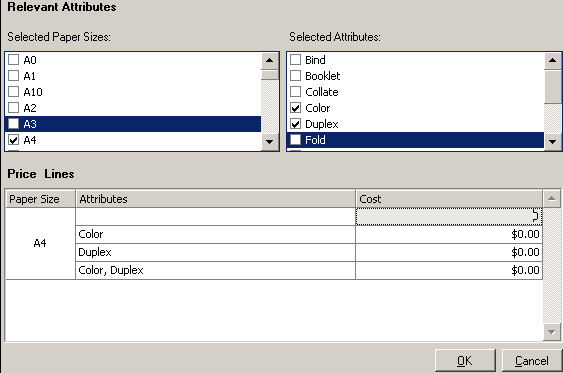
- Tick the boxes for all page sizes and attributes that you wish to charge for.
- All combinations of page sizes and attributes are displayed in the Price Lines section of the dialog. Enter per page costs for each combination.
-
Click OK to close the dialog.
If your output devices allow Duplex (double-sided) printing, you must always specify costs for Duplex and Simplex (no Duplex) printing. When calculating the cost of a Duplex job with an odd number of pages, the last page is counted as Simplex. If Simplex costs are not defined, the Default Per Page Cost will be used.
- Click the editing button at the end of the Per Job Attribute Costs property. This opens the Job Attribute Costs dialog:
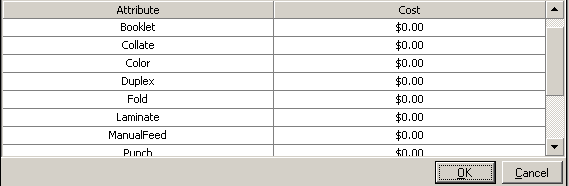
- Enter a per job cost for each attribute that you want to charge for.
- Click OK to close the dialog.
If a Job Cost Method is attached to one or more Copiers, you cannot change the paper sizes and attributes that are configured in the Job Cost Method, i.e. you cannot add or delete paper size or attributes. You can still change the costs associated with paper size/attribute combinations, however.
If you need to change a Job Cost Method, you must disassociate it with all Copiers before editing it. It may be easier to simply create a new Job Cost Method, then change all Copiers to use it once it is set up.
Setting Up Costing by Area
To set up paper area costs for a Job Cost Method, select "Area Costing" from the Costing Type property, then configure the following properties:
- Enter a Base Job Cost. This is a one-off charge that is applied to all jobs, in addition to the per inch cost.
- Enter a Per Square Inch Cost.
Using Job Cost Methods in Pharos
Once Job Cost Methods have been set up, the Pharos Uniprint and/or Off-The-Glass system must be set up to use them for job costing.
Using Job Cost Methods for printing
In the Uniprint print management system, Job Cost Methods are attached to one or more Print Groups. All jobs printed through a queue are costed and charged according to the Job Cost Method attached to the Print Group associated to the Queue the job was submitted to.
Costing options are set at Output Management > Print Groups> [selected Print Group] > General Category > . For each Print Group, select the appropriate Job Cost Method from the combo box in the Job Cost Method field.
Using Job Cost Methods for copying
In the Off-The-Glass copy management system, Job Cost Methods are attached directly to copiers. All copy jobs done on a copier will be costed and charged according to the Job Cost Method attached to that copier.
A Copier's Job Cost Method can be changed later at Output Management > Devices > Copier category.
If the device has both Print and Copy functions, the costing for print jobs will be based on the Job Cost Method defined for the Print Group while the costing for copy jobs will be based on the Job Cost Method associated with the Copier.