Uniprint 9.1 Service Pack 3 Release Notes
This document describes new features and improvements in Uniprint 9.1 Service Pack 3 (SP3) and provides instructions to install the Service Pack. We strongly recommend reading this entire document before applying SP3.
Uniprint 9.1 Service Pack 3 Overview
This Service Pack consists of consolidated package updates available as a single download. It includes updates to the following Pharos components:
- Database Schema
- Database Service
- Print Service
- Secure Release Service (4.19)
- EDI Service
- LPD Service
- Pharos Administrator (ships with the updated Pharos Help, Remote installer, SignUp client, PopupModule.exe, and Pharos Station installer)
- Pharos Print Center (v4.11)
- Updater Service
- License Service
- Popup Service
What’s new in Uniprint 9.1 SP3?
This section details improvements and bug fixes included in Uniprint 9.1 Service Pack 3.
Print Center Updates (v4.11)
This update includes previously released updates plus the following new features:
- Added Google Gmail, Outlook 365 (Exchange), and POP3 email authentication support for MobilePrint. IMAP is no longer the only supported email protocol. This requires MobilePrint 2.4 or later.
- Added support for printing from Chromebook or Chrome browsers. For information about Pharos Chrome Print, refer to the Technote Pharos Chrome Print in the Community.
- New Touchless Printing via QR Code Release. With QR Code Release, users walk up to a printer and use the Pharos Print app (iOS and Android) to scan a QR code affixed to the printer. If the Pharos Print App is not installed, users can scan a QR Code from their camera app, this will launch the Pharos Print Center via a web browser.
- Updated support for Chromebook printing. The new Admin > Chrome Printing tab includes options to configure settings for printing from the new Pharos Chrome extension on Chromebooks
- IPP Service Status Check. IT administrators can now check the status of the Pharos IPP Service(s). A new Service Status button has been added to the Admin > Chrome Print tab of Pharos Print Center.
- Office 365 OAuth support for MobilePrint. The Print Center application is updated to allow configuration of Office 365 OAuth settings, available in MobilePrint 2.4.1 or later.
- Support for Guest logon when SSO is enabled. The Print Center application is updated to allow guest users to log on to the Print Center application when SSO authentication is enabled. This requires Pharos Administrator 9.1.9700.604 or later.
- Added the Hide Cost in Job list checkbox in the Theme > Visibility tab of Print Center. This allows hiding the Cost column in the Job List tab.
- Addressed an issue in handling the Access Times values based on a user's user group.
- Keyboard accessibility improvements. The User facing pages of the Print Center application have been updated to support Keyboard accessibility.
For more information, refer to the Print Center 4.11 Release Notes in the Pharos Community.
Print Service Update
Added support for Chrome printing.
Database Service Update
Update to the Database Service to support the database schema changes in 9.1 Service Pack 3.
New Pharos IPP Service
This update includes a new service, the Pharos IPP Service, which runs as a web application within IIS, in a virtual directory, using port 443.
The IPP Service is responsible for:
- Providing the CDD (Cloud Device Description) settings that the Pharos Chrome Print extension uses to display print options (e.g. mono, duplex) to users.
- Calling the Secure Release Service to add print jobs to the Secure Release Job Storage
The Pharos IPP Service must be installed on the same machine as the Uniprint Print Services and the Pharos API.
For SP3, the IPP service can only be used for submitting jobs from the Chrome extension, not other IPP clients.
For information on how to install the Pharos IPP Service, refer to the Uniprint Technote: Pharos Chrome Print in the Pharos Community.
Pharos Administrator Update
The System > Server Configuration context of Pharos Administrator shows the new Pharos IPP Service when it is installed.
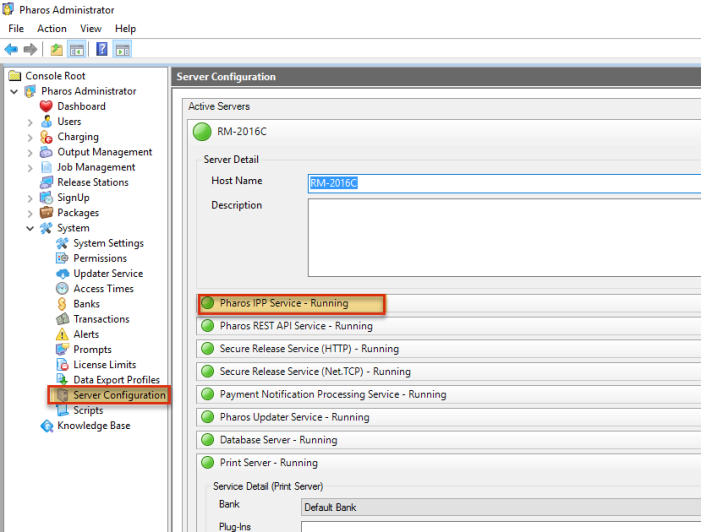
The System Settings > Network tab now includes the new Pharos IPP Service showing the port that the service listens on and the timeout value.
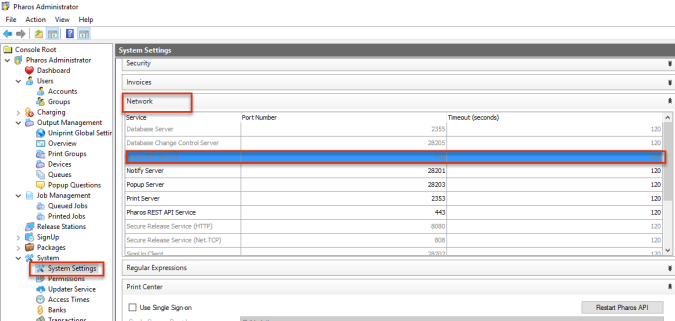
The Allow Guests Accounts property has been renamed to Show Guest Login Link. This property determines whether to display the guest login link on the Print Center login page.
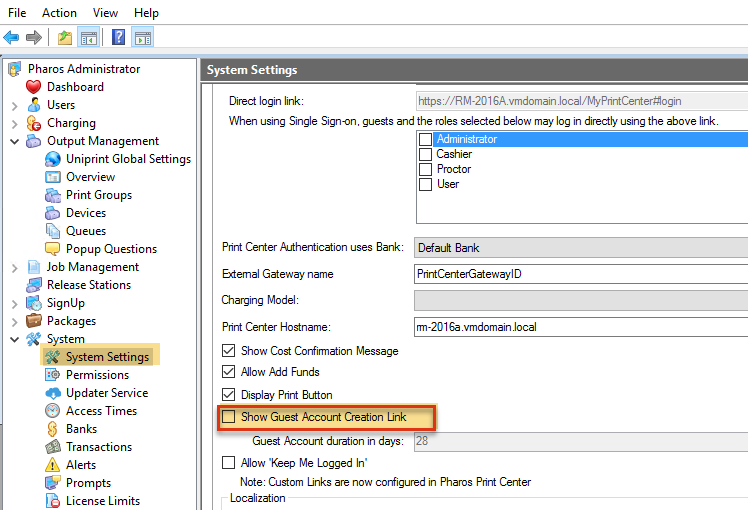
Support for Guest logon when SSO is enabled
In previous versions, guest users were not able to logon to the Print Center when SSO was enabled. To support guest accounts, the Print Center application has been updated to allow guest users to log on to the Print Center application when SSO authentication is enabled.
If SSO is enabled, guest users must log on using a separate direct link URL: https://servername/myprintcenter#login.
Other user roles can also be given permission to use this direct link instead of logging on via SSO. These settings are configured in the System > System Settings context of Pharos Administrator.
- Direct login link
- When using Single Sign-on, guests and the roles selected below may log in directly using the above link
This feature requires Pharos Administrator 9.1.9700.604 or later.
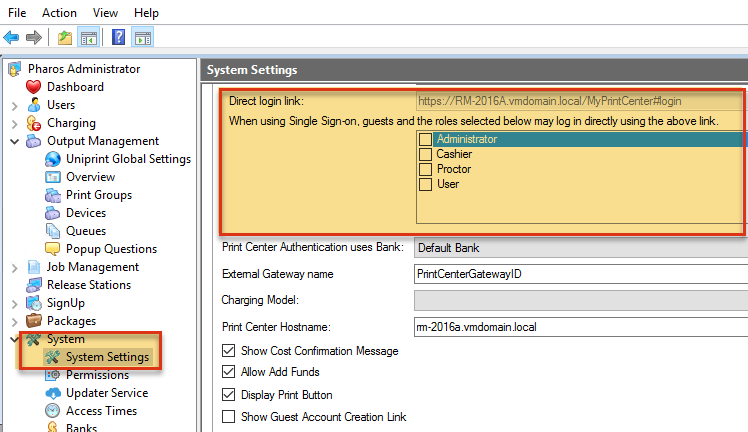
Installing the Service Pack
Before you begin
- Read the Impact of the Service Pack topic. It summarizes the potential impacts this Service Pack may have as you update.
- Back up your database. For information about backups, please refer to Uniprint Service Packs Best Practices document in the Pharos Community:
- Consider this Service Pack as if it were a major upgrade because of updates to the database schema and the Database Service. We recommend installing the Service Pack during off-peak hours to minimize the disruption of printing services.
- This Service Pack can be installed on all active servers simultaneously or one server at a time.
Download and Install Service Pack 3
The Updater Service requires an internet connection to download updates from the Pharos Cloud (hosted within Amazon Web Services). If your Pharos servers are not connected to the internet, you can update your system by manually downloading the Updater Service and the update packages. Please refer to the document "Technote - UP9.1 Service Pack 3 - Instructions for non-Internet servers" that outlines instructions for offline servers. You can find this document in the Pharos Community.
To install the Service Pack:
1. In the Updater Service (Host) drop-down box, select ALL to view the Service Pack 3 package.
2. Click the Download button next to the Service Pack 3 package to open the Service Pack installation management wizard.
3. Follow the on-screen instructions on the installation management wizard.
3.1. Check Packages. The wizard performs a preliminary check to verify that the Service Pack can be applied. It checks previously installed packages, compares the packages against the repository, and determines the packages for installation. Click Next to continue.
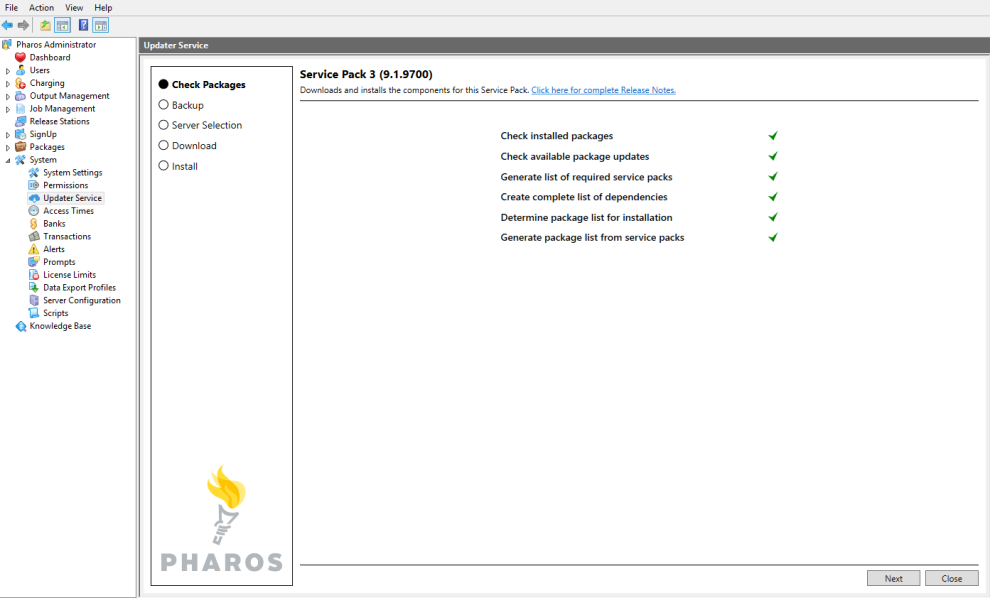
3.2. Backup. Backup Pharos Database and snapshot server instances. It’s important to back up your Pharos Database and ensure that the backup is usable. If the update fails, you may need to restore the Pharos Database from this backup.
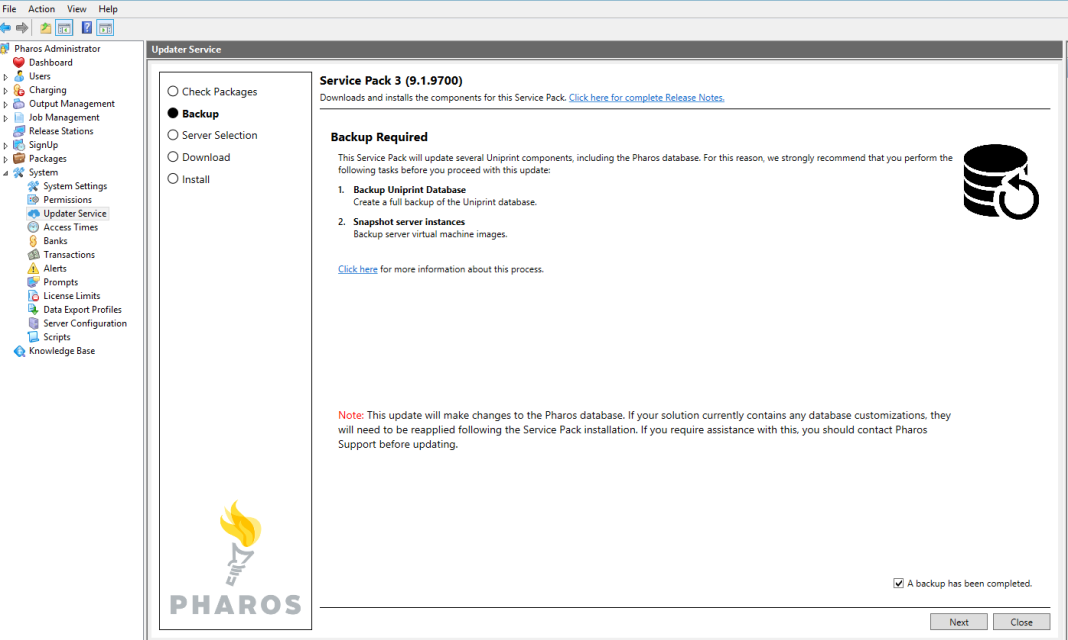
Select “A backup has been completed” and then click Next.
3.3. Server Selection. Select the server(s) on which to install the Service Pack. The Principal Server (i.e. the server with the Uniprint Database) will be automatically selected because the Database Schema and the Database Service must be updated as the first step in installing the Service Pack.
Check the boxes next to server names to install updates on those servers and click Download.
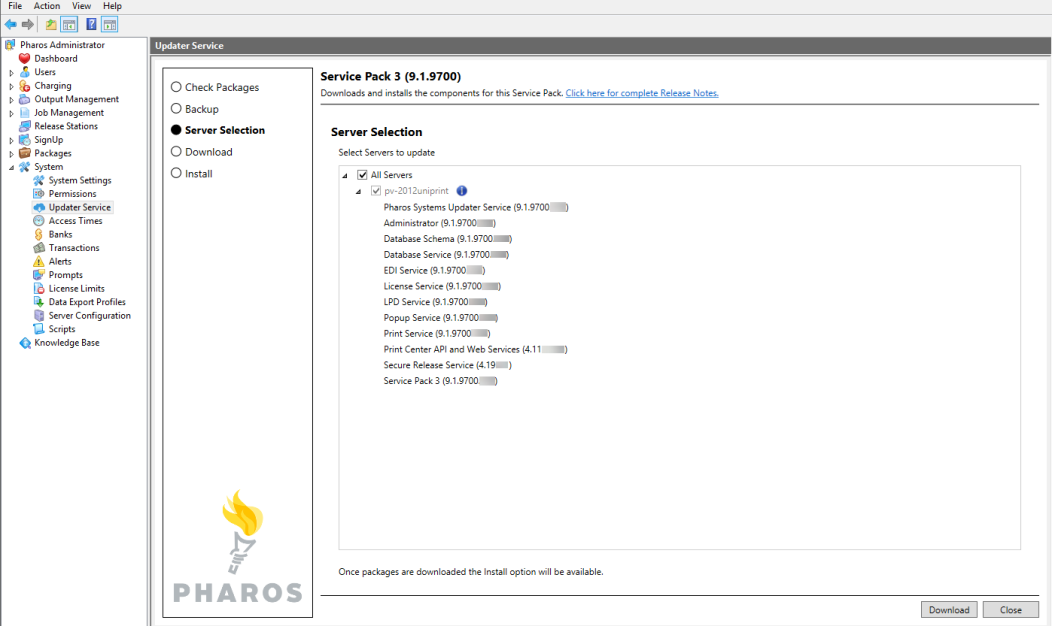
3.4. Download. Depending on the components installed on each server, the relevant components are downloaded on the server(s) selected.
Use the Selection button to get back to the Server Selection page and select other servers to run download or install on.
3.5. Click Install to install Service Pack 3 on the selected server(s). The wizard will attempt to install the Service Pack on all the selected servers.
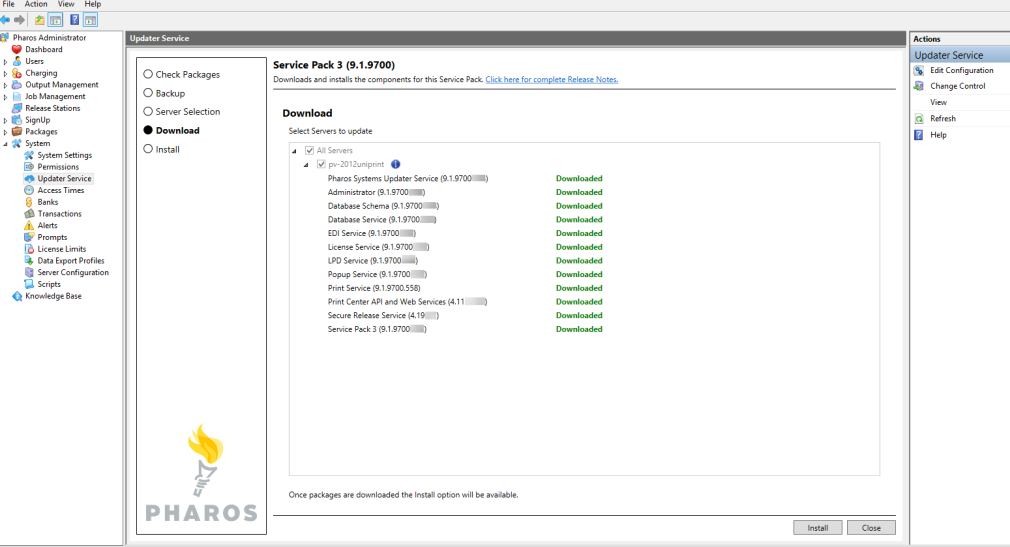
3.6. Click Proceed to install Service Pack 3. We recommend installing the Service Pack during off-peak hours because the Service Pack install will stop Uniprint Services and can disrupt some Uniprint functionality.
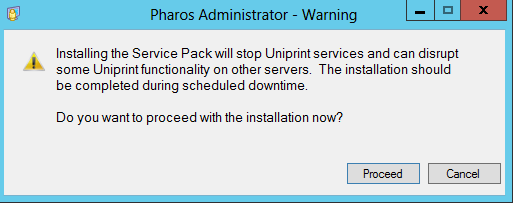
3.7. Install. The Install screen shows the components installed on the selected servers.
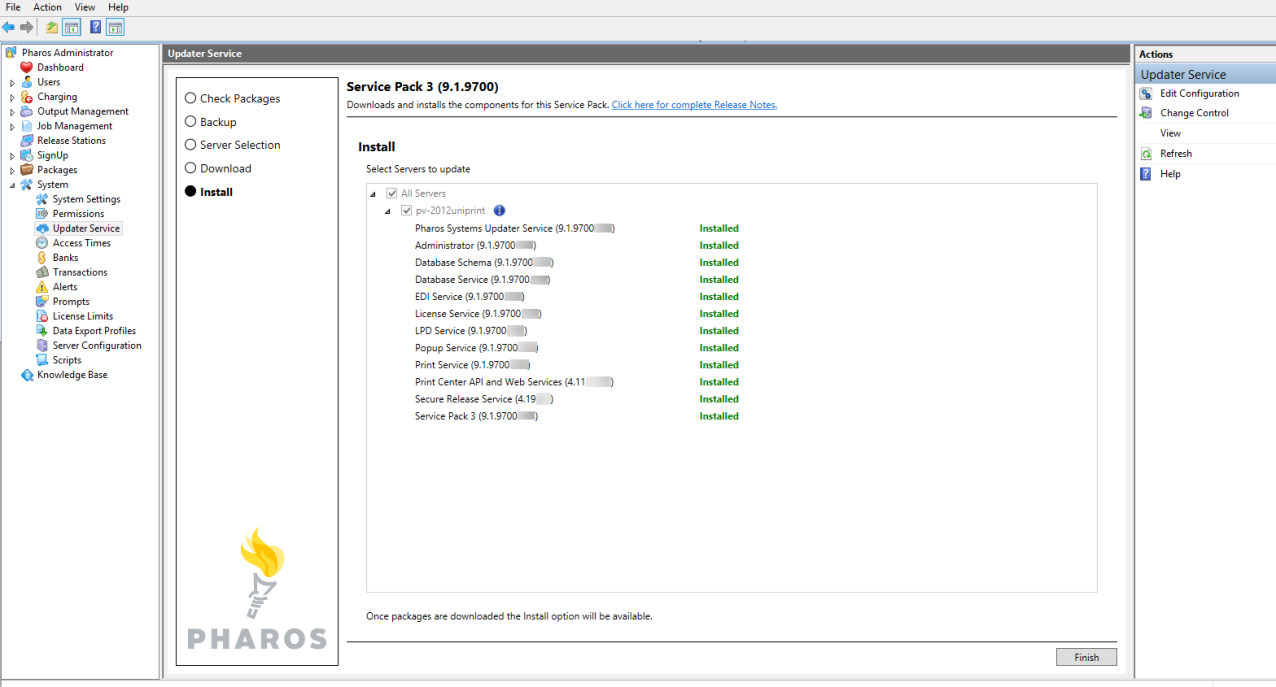
4. The following dialog box opens. Click OK to apply changes to the Administrator.
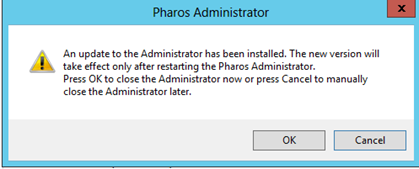
5. Re-open Pharos Administrator.
6. Verify that the Service Pack and its components have been installed on your servers by checking the Installed Packages section of the Updater Service context. The following components should have been updated to 9.1.9700.xxx.
- Service Pack 3
- Administrator
- License Service
- EDI Service
- LPD Service
- Print Service
- Database Service
- Pharos Systems Updater Service
- Database Schema
- Popup Service
The following services should have also been updated:
- Print Center API and Web Services (4.11)
- Secure Release Service (4.19)
Post-update Checklist
After applying Service Pack 3, review and complete all the necessary tasks on the following checklist when applicable.
1. Check that the following client installers (in Packages > Client Installers context) have been updated to 9.1.9700.xxx.
- Pharos Remote Installer
- Pharos Station Installer
- SignUp Client
2. If you are using a standalone Pharos Remote application, run the new installer (RemoteInstaller.exe) in the Packages > Client Installers to update Pharos Remote.
If both the Pharos Administrator and the Pharos Remote applications are installed on the same machine, applying the Administrator update (as part of the SP3 update) will automatically update the Pharos Remote application as well. 0
Using the Updater Service with 2008 Failover Clusters
The Updater service has minimal cluster-specific support. By default, it does not automatically update both nodes of a cluster. It is possible to configure the Pharos Database to allow this, or you can update the cluster nodes individually.
Updating a cluster one node at a time
Using Pharos Administrator in a default cluster installation, you will see only one entry for updates, using the name of the cluster resource. Updates can be downloaded and installed using the appropriate action buttons. Once the resource group is moved to another node, these updates will be shown once again as available to download.
You can copy the packages from C:\ProgramData\PharosSystems\UpdaterService\cache-v2.0 from one node to another to avoid having to download the same items again. Do NOT copy the entire package store folder; doing so will overwrite important information in the config and/or tasks file. Note that the package will show as available for download in Pharos Administrator, but the package will be retrieved and processed from the cache folder.
Configuring the Pharos Database for multiple nodes
If the database contains server entries for the individual nodes, the Updater service on each node can download and apply updates separately. When the Updater detects that it is running on a failover cluster, it will take services offline before updating them. Therefore, it may be more desirable to update one or more inactive nodes first, and then failover the cluster before updating the original active node.
To configure this, you will need to insert one server and one service record for each node in the cluster. We recommend running the following stored procedures in the Pharos database:
exec server_insert 'NODENAME'
exec service_insert 'NODENAME', 'PSUpdaterService'
For every node in the cluster, replace NODENAME with the hostname of that node in both commands, and then run them against your Pharos database. If you are unsure about how to do this, please contact Pharos Technical Support.
While it is also possible to configure the Updater to use a shared storage location, it is not currently supported or recommended to have multiple Updater instances pointing to the same shared location. This will interfere with the current package tracking mechanisms.
Installing the Pharos IPP Service
Pharos Chrome Print requires installation of the Pharos IPP Service. The IPP Service is not installed as part of SP3. It has its own installer and must be installed manually.
The IPP-Service zip file includes the IPP Service installer as well as the pre-requisites. You can download this zip file from the Pharos Community.
For instructions on how to install the IPP Service, refer to the Technote Pharos Chrome Print document.
Known Issues
The following lists known issues when applying Service Pack 3. Updating to the latest version of the Administrator and Updater Service will resolve some of these issues.
1. It is possible for the Updater Service context to show a connection error during a package install, this is likely because the Updater Service is restarting and is temporarily unavailable. Please manually Refresh the context.
2. Check that all servers are listed in the Updater Service. If all Servers are not listed in the Updater Service context, updates cannot be applied to unlisted servers.
3. The Administrator update is applied once the Administrator is closed and reopened. If the Administrator has not completely closed (MMC application ended) before it is reopened, the update will not be applied because the files are still in use. A message will be displayed to advise that the old version will still be used. If this happens, close the Administrator again and allow a moment for the MMC snap-in to be fully unloaded before reopening Administrator.
4. The components that the current version of the Updater Service will report as installed, if found on the server, are:
- Updater Service
- Database Service
- Database Schema
- License Service
- Print Service
- Secure Release Service
- LPD Service
- EDI Service
- Print Center API and/or Web Service
- Administrator
- Popup Service
- SignUp Service
- Proxy Service
- Pagecounter
This version of the Updater Service does not currently catalog Reports.
5. If a server is offline it may cause delays in running the Service Pack wizard. You can either set the offline server to inactive in the Server Configuration context before running the Service Pack (for all active servers) or select one server at a time and run the Service Pack for each server separately.
You can find instructions on how to set a server to inactive in the Pharos Community.
Impact of the Service Pack
This section details the potential impacts that Service Pack 3 may have on your Uniprint system. It endeavors to answer the following questions:
- Does the Updater Service restart any of the Windows Services?
- Will users be able to continue printing while the Service Pack is being installed?
- Will the Service Pack disrupt any services?
Applying the Service Pack will have an impact on the following Pharos components:
- Database Service
- Database Schema
- Print Services
- Secure Release Service
- Print Center Web Services and API
- EDI Service
- License Service
The following table describes the potential impacts of each Pharos component update to the Uniprint system.
| Pharos Components | Description of potential impacts |
|---|---|
|
Database Service, Database Schema, Print Services, Secure Release Service |
The Service Pack will update the database schema and the database service. This means that the Uniprint system will be down during the update. It will affect the entire system, such as printing, releasing jobs, etc. Upgrade does not change any data stored in the database, but it does replace stored procedures and adds new tables or fields to tables and therefore can take some time to complete (allow anything up to about 10 minutes or so). Notes:
|
|
Updater Service |
The Updater Service update will restart that service on the servers that have it; it will not restart any Windows Services or other Pharos Services. The Updater Service update has no impact on users in any way. When applied as part of a Service Pack install, printing and user functions will be unavailable. |
|
Print Center API and Web Server |
The Print Center and API update will impact the use of the Print Center web page for the time it takes to perform the update. Depending on the size of the database and a few other factors, such as the number of remote connections, the update could take from a few minutes to a couple of hours. This is due to the changes to the database schema and the database service. The period where the web page is not available could affect web upload and job release (if they are enabled). When applied as part of a Service Pack install, printing and user functions will be unavailable |
|
Pharos Administrator |
The Pharos Administrator update is applied in the background as temp files and the update is only applied when the Administrator is closed and reopened, so there is no impact at all on users’ activities. When applied as part of a Service Pack install, printing and user functions will be unavailable. |