Uniprint Print Center Deployment Strategy: Medium or Large Scale Deployments with Credit Card Gateway
This scenario covers scaling and management of Print Center Services (Pharos API) that includes management of a Credit Card gateway in a Web Server farm.
To set up a Web Farm with Credit Card Gateway, follow all the steps outlined in Scenario 2. In addition, you will need to create a new URL Rewrite rule for PayPal and configure the Pharos Transaction Processor in Pharos Administrator to use the server name of the machine where ARR is installed.
The following example is set up as follows:
- Server1: RM2K8 – The machine where Print Center Web files are installed
- Server2: RM2K8A – The first machine where the Print Center Web Services (Pharos API), Uniprint Principal and Print Services are installed
- Server3: RM2K8B – The second machine where Print Center Web Services (Pharos API), Uniprint Print Services are installed
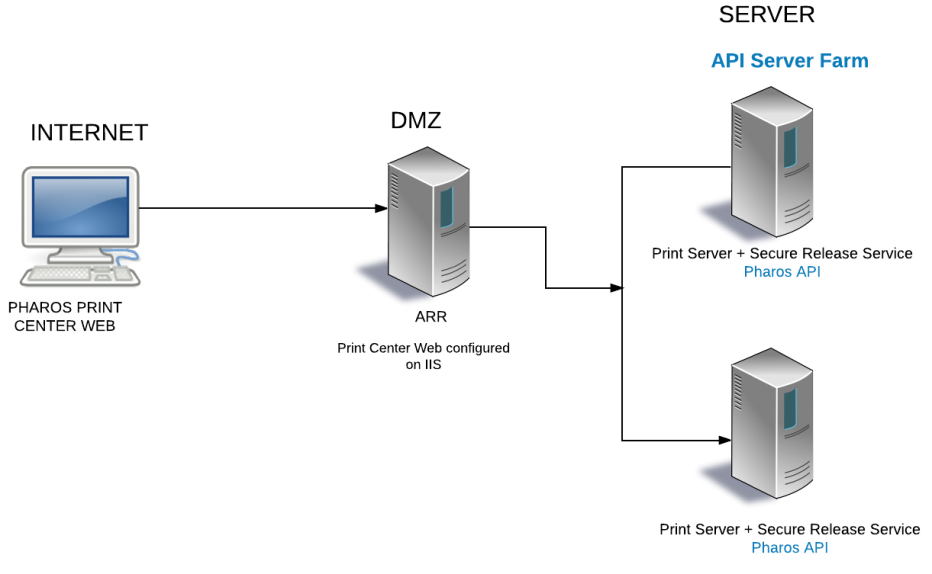
Two servers namely RM2K8A and RM2K8B are Uniprint Print Servers with Print Center Web Services (Pharos API) installed. These two servers have been added to the Server Farm PharosAPI as mentioned in Medium/Large Scale Deployments.
Before you Start
Follow all the steps outlined in Uniprint Print Center Deployment Strategy: Medium or Large Scale Deployments
Configure URL Rewrite rule for PayPal
You will need to create a new URL Rewrite rule for PayPal after following the steps outlined in the Medium or Large Scale Deployments document.
1. Click on your Server Farm and then double click on the Routing Rules feature.
2. In the Actions Pane, click on the URL Rewrite feature.
3. Define the URL Rewrite rule by providing information, such as the name of the rule, pattern to use for matching the URL string, and the Rewrite URL pattern name of the rule, pattern to use for matching the URL string, and the Rewrite URL pattern.
The following example adds a rule called PayPalIPN. Follow the settings on the following screen.
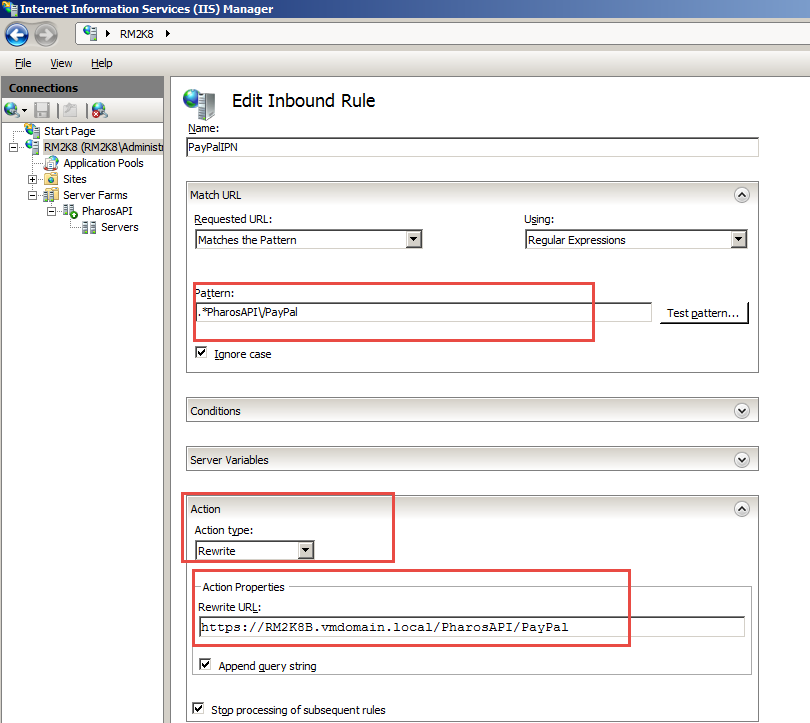
PayPalIPN rule routes all PayPal related traffic to one of the Pharos API servers. In this example, all PayPal related traffic is routed to the RM2K8B server.
You should now have two URL Rewrite rules – one to redirect requests to the Pharos API servers and the other to route all PayPal traffic to the selected Pharos API Server.
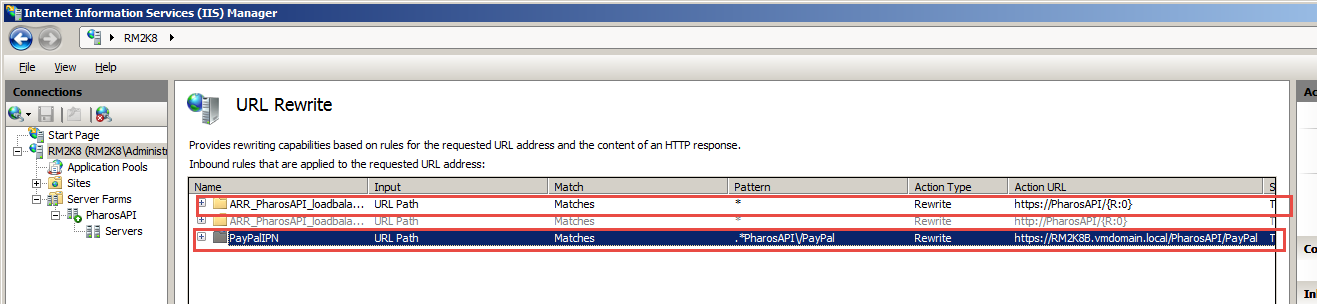
PayPal section in Pharos Administrator
Typically, the Pharos Transaction Processor is set up to use the name of the Pharos API server that is used by PayPal during IPN transaction processing. However, when a site has ARR setup, this setting should be the server where the ARR is installed (name of the PrintCenter WebServerName). The PayPalIPN rule will take care of re-directing to an appropriate server.
In the System > System Settings section of Pharos Administrator, open the PayPal tab, and then update the Pharos Transaction Processor setting to match the server name of the machine where ARR is installed.
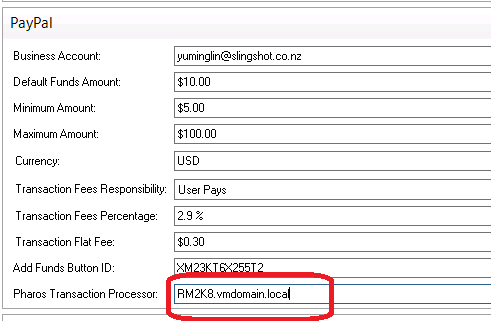
The scenarios illustrated in this document show one ARR server configuration only. In fact, multiple ARR servers can be setup to form a cluster in order to provide high availability and failover. The setup instructions should be the same on other ARR servers.
After configuring the above features, the next step is to perform the following tasks as described in Small Deployments document.
- Enable proxy in ARR. Follow the steps outlined in “Enable Request Routing in ARR” section.
- Export the certificate from the Print Center Service (Pharos API). For more information, refer to “Exporting Certificate” section.
- Import the certificate to the Print Center Web. For more information, please refer to the "Importing Certificate “section.
- Verify the health of Pharos API servers. Refer to the Verify Pharos API health section.
You have now finished setting up your Pharos Print Center on ARR. The next step is to configure Uniprint to work with the Pharos Print Center. Authentication, charging, costing, and printing components should be set up first before logging on to the Print Center website. For more information on how to set up Uniprint for Pharos Print Center, please refer to the “Pharos Print Center Guide” found in the Pharos Community.