Servers
![]() A server is a physical PC that hosts one or more of the
Pharos services. The Pharos Database contains a record for each server
that Pharos services are installed on. A single server can only contain
one instance of each service, i.e. if your system requires more than one
Print Service
or SignUp Service, you
will need more than one server to install them on.
A server is a physical PC that hosts one or more of the
Pharos services. The Pharos Database contains a record for each server
that Pharos services are installed on. A single server can only contain
one instance of each service, i.e. if your system requires more than one
Print Service
or SignUp Service, you
will need more than one server to install them on.
Server entries appear in the Server Configuration context, under System in the Context Tree:
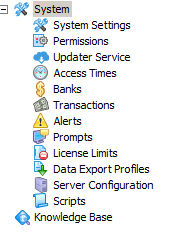
Servers appear on the Server Configuration context automatically when Pharos services are installed on them. To remove an existing server entry from the context, you must uninstall the Pharos services from the server.
The Server Configuration context is divided into three collapsible groups.
- Active Servers – Shows servers that are currently in use.
- Admin Workstations – Shows standalone Pharos Administrators installations if available. This group replaces the Show Admin Workstations action available in previous versions.
- Inactive Servers – Shows servers that are manually set to inactive from the Pharos Administrator if available. These servers can be reactivated or permanently removed from the Pharos Database if desired. Note that removing the server from the database requires records/transactions to be archived.
The status of a server depends on the status of the services running on it. The status of each server is indicated by an icon:
-
 All services
are running
All services
are running -
 One or more services
are stopped
One or more services
are stopped -
 Unknown
Unknown -
 Inactive server
Inactive server
An unknown status indicates that Pharos Administrator could not receive any information from the server. This could be caused by a number of things, for example:
- Pharos Administrator is unable to connect to the remote server.
- The server is taking too long to respond, and the communication attempt times out.
- File and Printer Sharing is not enabled as an exception in the Windows Firewall.
Server Properties
Clicking the ![]() button next to a server's name expands the
information on that server, showing configurable properties for the server
itself, and details of the Pharos services running on the server. Certain
services may have configurable properties of their
own.
button next to a server's name expands the
information on that server, showing configurable properties for the server
itself, and details of the Pharos services running on the server. Certain
services may have configurable properties of their
own.
The following details can be configured for each server listed in Pharos Administrator:
The details entered here must match the properties of the actual server PC, and should only be changed if the PC's details change.
The Pharos Sentry Print Service (also known as Site Service) is installed with every Print Services instance but in order to make use of it, the Pharos API also needs to be installed on the same machine. If the Pharos API is not installed, the Sentry Print Service is marked as "Feature not enabled". To enable the Pharos Sentry Print Service, you'll need to install the Pharos API on the same machine as the Sentry Print Service.
Server Details
| Property | Description |
|---|---|
|
This property stores the server's Windows network name. This name will also be used to identify any Pharos services running on the server. To edit a server's name, type a new entry into this field. This can be the server's fully qualified domain name, netbios name, WINS name or IP address. Pharos assumes that your organization has a working DNS system, so that servers' host names can be resolved. While an IP address can be specified for the server name, this is not recommended, as it can be seriously affected by changes to the network. |
|
|
|
This is an optional field, which can be used to add a description of the server, or a short note about it. To change a server's description, type a new entry into this field. The description can be left blank. |
Service Properties
|
Print Server and SignUp Server use a Pharos Bank to determine the method of charging print jobs on direct Queues. With Secure Release printing, users pay for their jobs at a Release Station, which will have its own Bank. Direct queues send print jobs directly to a printer without passing through a Pharos Station, so the Print Service's Bank is needed to determine where to charge the job to. To change a Print Service's Bank, select the appropriate Bank from the combo box in this field. |
|
|
This property displays any Plug-ins used by a Print or SignUp Service. To change the Plug-ins used by a service, click the editing button at the end of this field. This opens the Plug-ins dialog, where a new Plug-in can be selected and applied. |