About Startup Notices
![]() Startup Notices are displayed at the SignUp Client after
a user clicks the Logon button,
and before they enter their logon details. The users must acknowledge
and/or accept the terms displayed on the message before they can log on.
If a user clicks the Cancel button,
the SignUp Client will return to the initial screen, and the user will
not be able to log on.
Startup Notices are displayed at the SignUp Client after
a user clicks the Logon button,
and before they enter their logon details. The users must acknowledge
and/or accept the terms displayed on the message before they can log on.
If a user clicks the Cancel button,
the SignUp Client will return to the initial screen, and the user will
not be able to log on.
Startup Notices are not displayed during an administrator logon or a librarian logon.
Startup Notices are selected for each Computer Group at SignUp > Computer Groups > [selected Computer Group] > Advanced Category > Startup Notice.
The Startup Notices context is available under SignUp in the Context Tree:
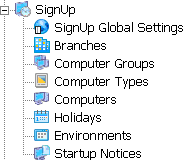
Adding a new Startup Notice
To add a new Startup Notice
- In the Startup
Notices context Actions pane, select the Insert
action (
 ). This opens the Insert Startup Notice dialog,
which collects the necessary information and creates a new Startup Notice
entry with it.
). This opens the Insert Startup Notice dialog,
which collects the necessary information and creates a new Startup Notice
entry with it.
- In the Insert Startup Notice dialog box, configure the following properties. Note that a property with a small error icon next to it are mandatory properties. You have to supply values to these properties in order to complete adding a new Startup Notice.
|
General Properties |
Do this |
|
Name |
Enter a name for the new Startup Notice |
|
Caption |
Enter the text to display on the new Startup Notice |
|
Description |
Enter a description of the message to display to users. |
|
OK Button Text |
Enter the text to be displayed on the button that users click to proceed with logging on |
|
Cancel Button Text |
Enter the text to be displayed on the button that users click to cancel the logon. |
- The new Startup Notice entry is inserted into the Pharos Database.
To delete an existing Startup Notice
entry, select an entry and click the Delete option on the Startup
Notices context Actions pane ( ![]() ).
).
Startup Notice Properties
The following details can be configured for each Startup Notice listed in Pharos Administrator.