Managing Computers with the Nerve Center
This screen is accessed by clicking the Computers tab ( ![]() ). All computers in the selected group can be displayed,
or computers can be filtered by status, by selecting an option from the
combo box at the top left.
). All computers in the selected group can be displayed,
or computers can be filtered by status, by selecting an option from the
combo box at the top left.
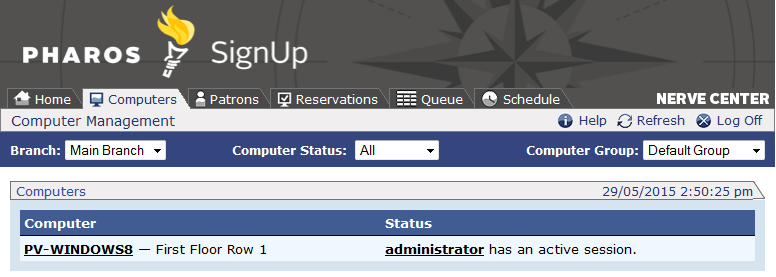
The display updates every 20 seconds. To update the screen manually,
click the Refresh button ( ![]() ).
).
Computer Information
Clicking on a computer's name leads to the Computer Information screen, which displays details of the selected computer. Various actions can be performed on the computer and any session in progress on it. To select a different computer, go back to the Computer Management screen and click its name.
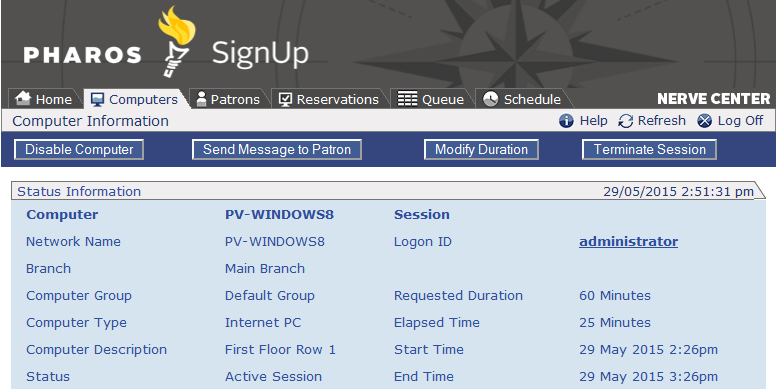
To disable or enable this computer, click the Disable Computer button. A disabled computer is unavailable for reservation. The button then changes to Enable Computer. The computer cannot be reserved until it is enabled again.
Computers can also be disabled and re-enabled at SignUp > Branches > [selected Branch] > Computers.
To send a message to the patron currently using this computer, click the Send Message to Patron button. This opens a small dialog that allows a short message to be sent to the user currently logged on to the Computer. Enter the message and click OK.
To modify the remaining time of the session in progress on this computer, click the Modify Remaining Minutes button. Enter a value (in minutes) on the dialog that appears and click OK to alter the amount of time left in the session currently on progress on the Computer. Sessions may be lengthened or shortened in this way.
Any user limits or quotas that may apply are ignored when altering the duration of a session via the Nerve Center. Entering a value of zero means that the user will be given the Time Critical Warning, and will be logged off as soon as the Time Critical Period expires. Any session that is shortened by the Nerve Center may not be extended.
Due to small time differences between the PC whose session duration is changed and the PC that the Nerve Center is being accessed on, the amount of time that the patron receives may differ from the specified time by plus or minus one minute.
To immediately terminate the session in progress on this computer, click the Terminate Session button. The user is logged off immediately, and no warnings are given.