The SignUp Client in Session
The Pharos SignUp Client application runs in the background on all user workstations controlled by Pharos SignUp. It handles logons, and ensures that all time quotas are enforced and that the computer is available for any Queued or Scheduled reservations that have been assigned to it. It functions in conjunction with the SignUp Service; however, it will work in standalone mode if the SignUp Service is unavailable.
Once the user has logged on and the session has begun, a small icon
( ![]() ) appears in the system tray. Hovering the mouse pointer
over this icon pops up a small message box, showing the name of the user
logged on, as well as how long their session has been going for, and their
time remaining. When the user first logs on, a message is displayed explaining
how to use the SignUp icon. This message can be configured
at System > Prompts > Group:SignUp.
) appears in the system tray. Hovering the mouse pointer
over this icon pops up a small message box, showing the name of the user
logged on, as well as how long their session has been going for, and their
time remaining. When the user first logs on, a message is displayed explaining
how to use the SignUp icon. This message can be configured
at System > Prompts > Group:SignUp.
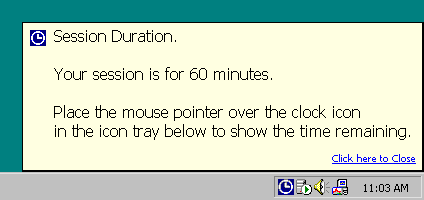
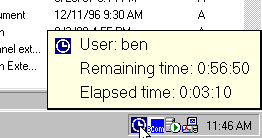
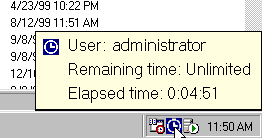
As the session progresses, the icon slowly turns from blue to red: ![]()
Messages to the User
The SignUp client displays messages to the user by popping up message boxes in the middle of the screen. The message boxes always display in front of any open applications, and must be clicked on to dismiss. Examples of messages displayed to the user are the Time Low and Time Critical warnings, if they have been configured at SignUp > SignUp Global Settings > Cancellation tab:
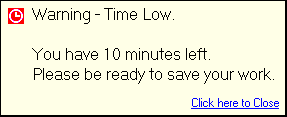
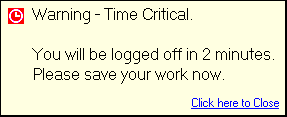
Windows Security Dialog
Pressing CTRL+ALT+DELETE brings up the Windows Security dialog, from where users may log off or reboot the PC:
SignUp controls this dialog, and denies users access to the Change Password button and optionally the Lock Computer, Task Manager and Shut Down buttons, which are enabled and disabled for individual Computer Types at SignUp > Branches > [selected Branch] > Computer Types.
Extending Sessions
The SignUp system can be flexible in the way reservation limits are enforced during periods when the system is not busy. The Maximum Reservation Duration can be strictly enforced under all conditions, or, when certain criteria are met and the system is considered to be in low use, the limit can be relaxed. This means that sessions can be extended, even if doing so means that users exceed the Maximum Reservation Duration. Daily quotas (Maximum Reservations and Maximum Use Time) are always enforced, however.
If sessions are allowed to be extended, then when the Time Critical time is reached, the SignUp Client checks with the SignUp Service to see if the session can be extended. If the session can be extended, the Client goes into "Extended" mode, and the countdown is frozen at the start of the Time Critical period. The Client displays a message to the user, informing them that their session has been extended. This message can be configured at System > Prompts > SignUp.
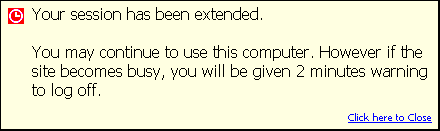
When the system becomes busy, users running extended sessions are logged off as required to either allow users waiting in the queue to use the computers, or to ensure that at least one computer of every type in the group is free (depending on whether Queued reservations are available at the group or not). User are warned, and logged off once the Time Critical period has expired.
If a SignUp Client running an extended session loses contact with the SignUp Service and goes into Standalone mode, the session will return to normal. The user will be given the Time Critical Warning, and will be logged off once the Time Critical period expires.
Extended sessions are allowed or disallowed for each Computer Group at SignUp > Branches > [selected Branch] > Computer Groups.
Criteria for Extending Sessions
The following rules are used to determine when the system is in low use, and therefore when sessions can be extended:
- If the Computer Group is configured to allow for Queued reservations, then the system is in low use when the queue is empty, and busy whenever there is one or more person waiting in the queue.
- For Computer Groups that support Immediate or Scheduled but not Queued reservations, the system is busy if all computers of a given type are in use. In other words, extended sessions are only possible if at least one computer is free. If all computers are in use, then the longest extended session will be canceled.
Available Reservation Types are configured at SignUp > Branches > [selected Branch] > Computer Groups.