Viewing Scheduled Reservations
This screen is accessed by clicking the by clicking the Schedule tab
( ![]() ). This screen displays the details of all pending Scheduled reservations for the computers
in the selected Computer Group, ordered by start time.
). This screen displays the details of all pending Scheduled reservations for the computers
in the selected Computer Group, ordered by start time.
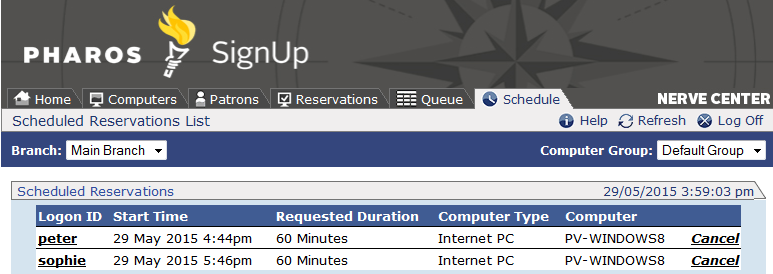
The display updates every 60 seconds. To update the screen manually,
click the Refresh button ( ![]() ).
).
For each pending reservation, a Cancel link is available. Clicking this link cancels the reservation.
Scheduled reservations also appear on the Queue Station display 30 minutes before they are due to start. This delay can be altered by editing the Queue Station URL.
Viewing Block Reservations
Selecting the Block Reservations
tab ( ![]() ) displays all pending block reservations:
) displays all pending block reservations:
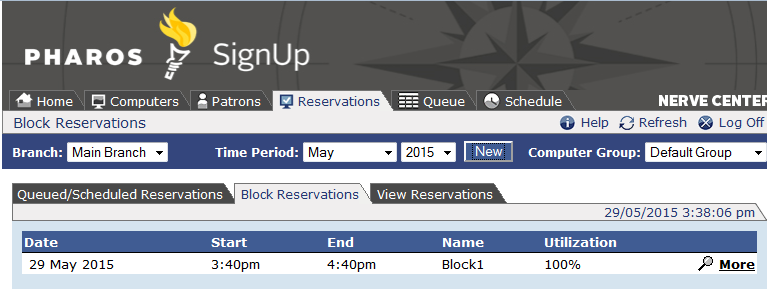
The display updates every five minutes. To update the screen manually,
click the Refresh button ( ![]() ).
).
Block reservations are ordered by start date, and display the start
and end times, the name of the reservation, and the percentage of computers
in the group that are affected by the reservation. Any reservations which
are repeats of a previous reservation
are displayed with the ![]() icon.
icon.
Up to six block reservations are displayed on one screen. Use the links at the bottom of the screen to navigate between block reservation screens.
Clicking on the More link for a reservation displays that reservation's details:
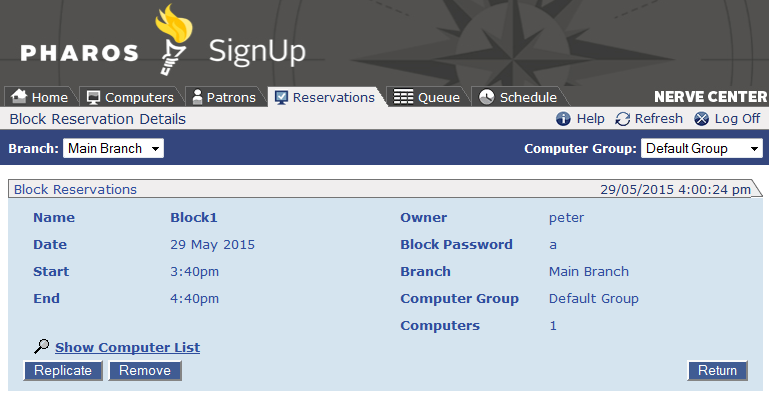
This screen has buttons to remove (delete) or replicate the reservation. Click Return to go back to the main Block Reservations screen.