Saving Spool Files
There may be instances when Pharos Support asks you to send the spool files of problematic jobs for analysis and troubleshooting. Uniprint enables you to easily save the spool file of specific print jobs directly from Pharos Administrator using the Save Spool File action.
You must have sufficient permission to capture spool files.By default, only the Administrator and Sub-Administrator roles are allowed to do this.
- To give other roles (e.g. Proctor, Cashier) the permission to capture spool files, set the "Save Spool File" permission to "Allow" for these roles. For more information on how to edit permissions for a role, Editing Permissions of a Role (Advanced View Only)
- Only roles with the permission to "print password protected print jobs without giving password" are allowed to save the spool files of password-protected jobs (displayed with the
 icon). For more information, Setting up Permissions on Print Jobs
icon). For more information, Setting up Permissions on Print Jobs
To save the spool file of a print job:
- Go to the Job Management context.
- Open the Queued Jobs or Printed Jobs context as appropriate.
- Select the job or jobs whose spool files you want to capture. Hold down the SHIFT or CTRL keys to select multiple print jobs (for consecutive jobs or non-consecutive jobs respectively).
- In the Actions Pane, click the Save Spool File button. This opens a dialog box showing the Job IDs of the selected print job(s) and the Print Server that each job was sent from.
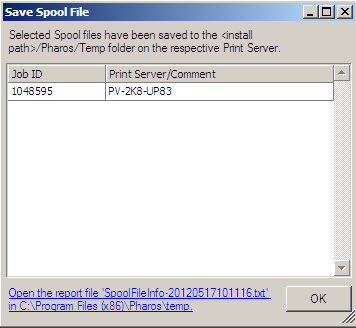
The spool file for the selected print jobs will be stored in the Pharos\Temp (e.g. C:\Program Files\Pharos\Temp) folder of the Uniprint Print Server owning the job.
A report file called SpoolFileInfo-<date><time>.txt is saved on the machine in which the Pharos Administrator is installed. The report shows a list of the jobs selected, including the Print Server where they belong, which will help you easily map the spool file with its Print Server. This is important for multiple server environments. Click the link to the report file (shown at the bottom of the dialog box) to view the report file.
In a cluster environment, the spool files will be saved on the "active" node. In this case, you will need to identify which of the nodes is active when locating the spool files for selected print jobs. In addition, if a fail-over occurs, the spool files shown will be that of the current active node.