Uniprint Technote: Pharos Print Center Deployment Strategy
How you deploy Pharos Print Center depends largely on your print environment. This document provides recommendations on deploying your Pharos Print Center components (i.e. Print Center Web and Print Center Services (Pharos API) based on the size of your environment. It is meant to be used as a guide when you prepare to deploy Pharos Print Center on your site.
Pharos Print Center Components
The Pharos Print Center comes standard with the Uniprint Suite. It is a web portal that allows users to manage their printing and some aspects of their accounts. The process of installing and setting up the Pharos Print Center is straightforward, but as with any enterprise solution, pre-installation planning is critical. Before you begin your installation, it is important to understand the components of the Print Center to help you decide how to best deploy the software to meet your requirements.
The Pharos Print Center consists of two interrelated components: Print Center Services (Pharos API) and Print Center Web.
| Component | Description |
|---|---|
|
Pharos Print Center Web |
This is the website component that allows users to release their print jobs from laptops and traditional desktops to any Pharos controlled device. |
|
Pharos Print Center Services (Pharos API) |
The Pharos Print Center Services(Pharos API) consists of the following components:
Note: This component must be installed on the same machine as the Uniprint Print Services. |
Prerequisites
Ensure that the following pre-requisites are installed before installing Pharos Print Center components:
| Prerequisite | Description |
|---|---|
|
Microsoft® .NET Framework |
This should be present on any computer running the Pharos Print Center Services (Pharos API) component. You can download Microsoft .NET Framework from Microsoft’s website.
|
|
Microsoft Internet Information Services (IIS) 7.0 or higher |
The Pharos Print Center website and the Pharos Print Center services (Pharos API) require Microsoft Internet Information Services. |
|
Additional IIS Roles for Print Center Web |
The Pharos Print Center Web component also requires the following IIS role services:
|
|
Additional prerequisites for Pharos API to support Sentry Print introduced in Uniprint 9.1 |
|
Installing Pharos Print Center
The simplest install is to have all services: Print Center Web, Print Center Services (Pharos API), and Uniprint Print Server services installed on a single box, inside the network, with no external network access. This does not allow for PayPal support or for external access to the website (i.e. users would not be able to upload documents from devices not on your network).
If you wish your Print Center website to be available externally (so users can upload documents from outside of your network), and/or if you wish to use PayPal, then the Print Center Web component will need to be installed separately on a web server available externally, within your DMZ.
The web requests sent to the Web Server in the DMZ must be redirected to the Print Center Services (Pharos API) running on a Uniprint server inside the network. The Application Request Routing (ARR) feature in IIS on the Print Center Web Server is used for redirecting these requests. This will redirect all web requests to a single Uniprint Server. This is sufficient for sites of 1-3 servers, or those with a small Print Center load.
If you wish to scale this out to support more Uniprint Servers, the Web Server Farm feature in IIS is recommended to support larger sites.
Deployment Scenarios
For large sites, the Pharos Print Center Web has to be deployed behind a reverse proxy server. Pharos recommends using the Microsoft Application Request Routing (ARR) feature of IIS to implement a reverse proxy server.
The ARR feature of IIS increases web application scalability and reliability through rule-based routing, client and host name affinity, load balancing of HTTP server requests, and distributed disk caching. With ARR, administrators can optimize resource utilization for application servers to reduce management costs for Web server farms and shared hosting environments.
Select your deployment scenario:
- Small deployments
- Medium to large scale deployments
- Medium or large scale deployments with Credit Card Gateway
Enable Web Socket Protocol on Windows Server 2012 or Windows 2012 R2
We highly recommend enabling Web Socket support for both the Print Center Web and the Pharos API servers so that SignalR can work reliably. This feature is installed using the Server Manager Add Roles and Features on IIS.
To enable Web Socket Protocol:
1. Open Server Manager. Under the Manage menu, click Add Roles and Features and then click Next.

2. In the Installation Type, select Role-based or Feature-based Installation, and then click Next.
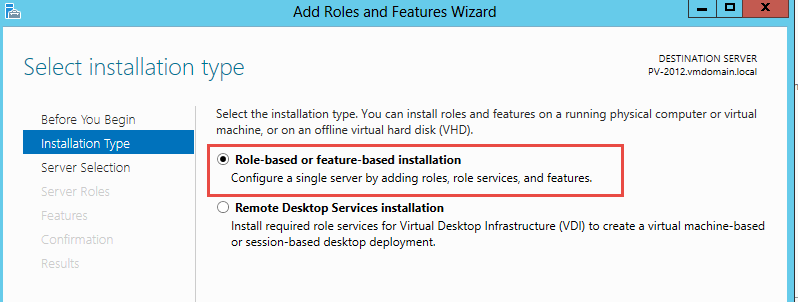
3. Select the appropriate server, (your local server is selected by default), and then click Next.
4. In the Server Roles, expand Web Server (IIS), then expand Web Server.
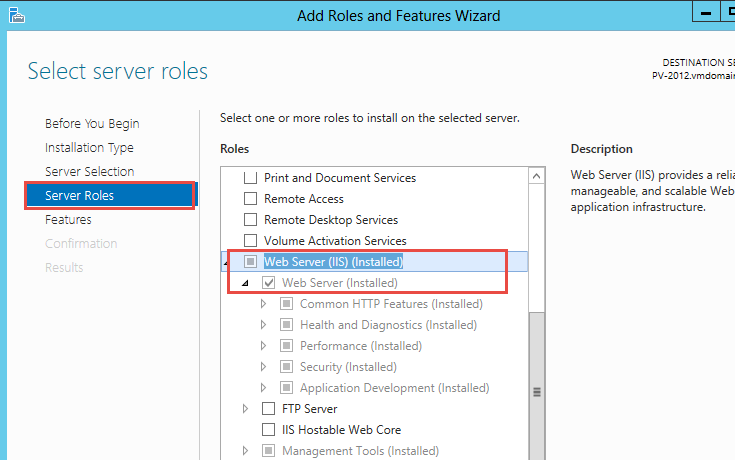
5. Expand Application Development and then select WebSocket Protocol. Click Next.
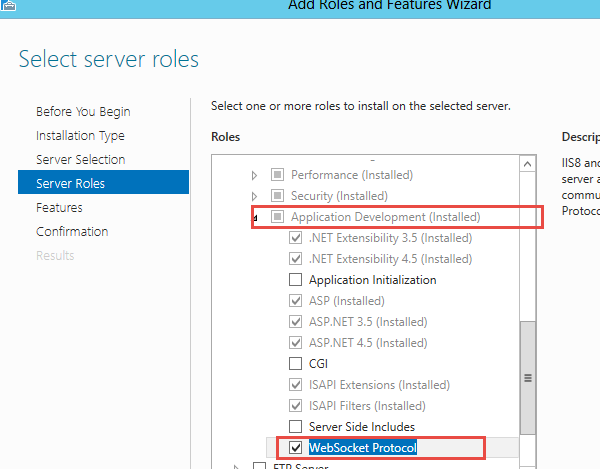
6. If no additional features are needed, click Next.
7. Click Install to finish the installation.