Express Reservations
It may be desirable for users to be able to reserve and use computers quickly in a non-authenticated environment (i.e. without needing an account in the Pharos Database). This offers transient patrons and infrequent local users the option to use a computer to perform quick tasks like checking email or browsing the Internet.
To enable Express reservations, perform the following steps:
- Decide which Computer Groups will offer Express reservations.
- For each applicable Computer Group, enable Express reservations at SignUp > Computer Groups > [Selected Group]>Advanced Category > Allow Express Reservation
- To enable Queued or Scheduled Express reservations at a Pharos Station:
- Insert a new Bank at System > Banks.
- Configure the Bank so that its Source of Identification is "Express Logon".
- If users will be paying for printing at the Pharos Station, select the appropriate cash card for the Bank's Source of Payment, otherwise select "N/A".
- Configure the Pharos Station to use this new Bank.
- Make sure that the Pharos Station is in one of the Computer Groups that offer Express reservations.
Temporary "visitor" accounts created with the SignUp Nerve Center are another way of allowing access for transient patrons and infrequent users, although this system is not automated, requiring the interaction of staff members as well.
Standalone mode should be disabled for Computer Groups that allow Express reservations. Since Express reservations are intended for scenarios where there is a high user turnaround, the potential for abuse that standalone mode allows should be avoided.
The bank configured for Express Reservation (i.e. the Source of Identification is "Express Logon") is available only when the Station Function property is set to Print Station and/or Reservation Station. It is not available for selection if the Station Function is set to Account Station. Express reservations are intended for transient patrons, who do not have account details in the system.
You may want to set up a Computer Type to be used specifically with Express reservations. This Type can be given a Maximum Reservation Duration suitable for Express reservations.
Immediate Express Reservations
In a Group that allows Immediate Express reservations, users are asked for a Logon ID when they go to use a computer that is available for Immediate reservation. This Logon ID can be anything - it does not have to be an existing User account. A temporary User account is created for each logon, and users are assigned a Logon ID and Password:
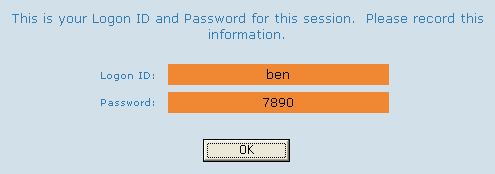
The Logon ID may differ from the one they entered, if the one they entered was already in use. The Logon ID can be used to log on to Pharos Stations if the users need to release print jobs. If printing is not available, there may be no need to display the new Logon ID and Password. In this case, the dialog can be turned off, by selecting "No" for the Show Express Patron Info Dialog property for Computer Groups offering Express reservations.
The default Express Patron Description prompt asks for the user's name for generating the temporary Logon ID, but any text will do. Customize the prompt if you want users to enter different information.
Selecting "No" for the Show Express Patron Info Dialog property means that Express Immediate reservations cannot be recovered after the PC is restarted.
Queued and Scheduled Express Reservations
In a Group that allows Express reservations, users are asked for a Logon ID when they go to a Pharos Station to place a Queued or Scheduled reservation. This Logon ID can be anything - it does not have to be an existing User account. When the reservation is placed, a temporary User account is created, and users are assigned a Logon ID and Password:
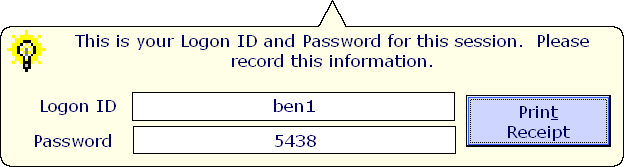
The Logon ID may differ from the one they entered, if the one they entered was already in use. For Queued reservations, the assigned Logon ID will be displayed at Queue Stations. When a reservation becomes due, the assigned Logon ID is displayed on the logon screen of the Pharos Client on the reserved Computer, and the assigned Logon ID and Password must be used to log on. The Logon ID can also be used to log on to Pharos Stations if the users need to release print jobs.