Using the Nerve Center
The SignUp Nerve Center web application allows staff the ability to manage a SignUp reservation system on a day-by-day basis.
Logging On
The SignUp Nerve Center is a web page that opens in a web browser. Open the page by typing in its URL from within your web browser. On the web server where the Nerve Center components are installed, a shortcut to the Nerve Center is created in the Start menu under Programs > Pharos.
By default, the URL of the Nerve Center is http://server/signup/default.asp, where "server" is the name of your web server. To set a default Branch, use the URL http://server/signup/Logon.asp?Branch=my+branch, where "my branch" is the name of the Branch that will be selected by default in the Branch combo box of the logon screen (note that any spaces in the Branch name must be replaced with "+").
A Logon ID (username) and Password must be supplied to log on to the Nerve Center. The User logging on must have Proctor or higher access level to be able to access all available functions. Users logging on with User-level access will only be able to view their own reservation history, and create Scheduled reservations for themselves (if Scheduled reservations are available for the selected Group). A default Branch must also be selected - the Nerve Center only displays one Branch at a time (although all Branches and Groups are accessible).
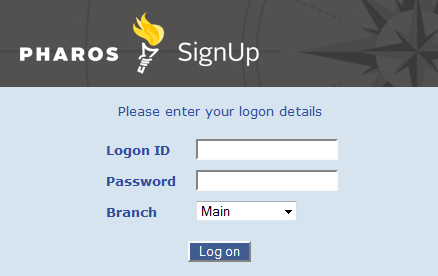
Some browsers will save your logon and password so that it can be re-entered quickly. For extra security, this feature should be turned off.
The password field can be removed if necessary, by editing the Logon.asp document.
Any change to the Pharos system that requires a Change Control will not be reflected in the Nerve Center until the user logs off and logs back on again.
Add the Nerve Center page to your Favorites (Favorites menu > Add to Favorites... in Internet Explorer) for easy access.
Main Tabs
The following tabs are available at the top of every page:
![]() Home
- select this tab to go to the Nerve Center Home screen.
Home
- select this tab to go to the Nerve Center Home screen.
![]() Computers
- select this tab to go to a screen displaying the status of all computers
in the group.
Computers
- select this tab to go to a screen displaying the status of all computers
in the group.
![]() Patrons
- select this tab to go to a screen where the details of a selected user
can be viewed and modified, and new user accounts can be created.
Patrons
- select this tab to go to a screen where the details of a selected user
can be viewed and modified, and new user accounts can be created.
![]() Reservations - select this
tab to go a screen where Scheduled or Queued reservations can be made
and viewed for users. A block of Scheduled reservations can be made for
a group of users here as well.
Reservations - select this
tab to go a screen where Scheduled or Queued reservations can be made
and viewed for users. A block of Scheduled reservations can be made for
a group of users here as well.
![]() Queue
- select this tab to view the queue for this group, which shows the status
of all users waiting for a session to begin, in a compact format for staff.
Queue
- select this tab to view the queue for this group, which shows the status
of all users waiting for a session to begin, in a compact format for staff.
![]() Schedule
- select this tab to view all Scheduled reservations pending for all computers
in the group.
Schedule
- select this tab to view all Scheduled reservations pending for all computers
in the group.
Three buttons are available to the right of the tabs:
![]() Help - click
this button to display Help for the current screen.
Help - click
this button to display Help for the current screen.
![]() Refresh - click
this button to update the display.
Refresh - click
this button to update the display.
![]() Log Off - click
this button to log off from the Nerve Center and return to the logon screen.
Log Off - click
this button to log off from the Nerve Center and return to the logon screen.
Nerve Center Home
The Nerve Center is displayed immediately after logging on. The Nerve Center displays information about the overall functioning of the selected Computer Group, and has links to pages where detailed information about users or computers is displayed. Combo boxes are available at the top of the display to change the branch and/or group whose details are displayed.
The display updates every 60 seconds. To update the screen manually,
click the Refresh button ( ![]() ).
).
Information on each screen is available by
clicking the Help button ( ![]() ). In Internet Explorer, pressing
F1 also brings up the Help.
). In Internet Explorer, pressing
F1 also brings up the Help.
Status Summary
Information on the current status of all computers in the selected group is displayed. This section displays:
- Idle - the number of computers that are currently not in use.
- In session - the number of computers that currently have users logged on to them.
- Disabled - the number of computers that have been disabled by a staff member or administrator.
- Faulty - the number of computers that are currently faulty. A computer is considered faulty if the SignUp Server loses contact with it.
- Computer Utilization - this is the proportion of computers currently in use to the total number of available computers, expressed as a percentage.
The number of Queued and Scheduled Reservations pending are also displayed for the selected group.